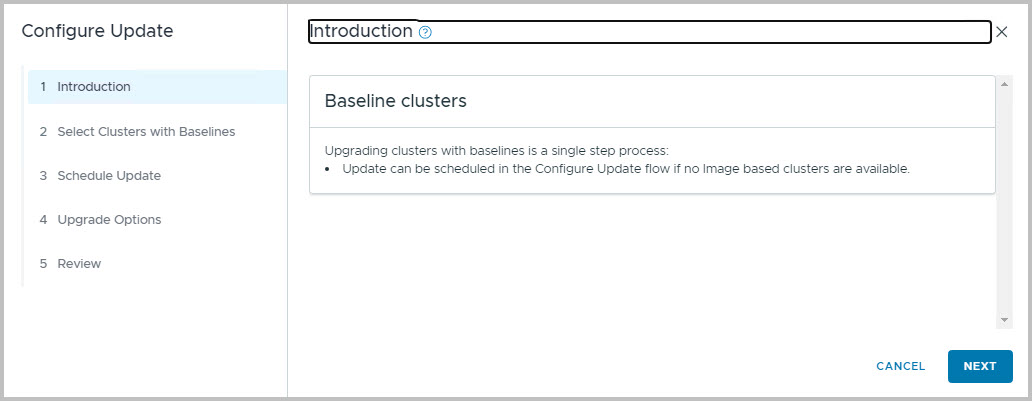In this fourth blog post – we will guide you through the required update steps to update ESXi 8.0 Update 2b (as part of VCF 5.1.1) to 8.0 Update 3b, as part of VCF 5.2.1, through SDDC Manager.
Phases involved during a VCF Upgrade
For each of these phases, you will find a separate blog post.
You will find many pictures and references to documentation, such as:
- Release Notes for Cloud Foundation 5.2.1, including Bill-of-Materials
- vCenter Server 8.0 U3d, part of the 5.1.1 Bill-of-Materials
- Updating to Cloud Foundation 5.2.x
This guide was originally missing from the VCF 4.5.2 to 5.1.1 Update series, since the targeting vCenter Update was already updated using an Async Patch.
The steps involve
- Make sure you always make appropriate snapshots and backups before you start.
- Login to SDDC Manager using your credentials
- Download the SDDC Manager bundle through SDDC Manager itself
- Navigate to Inventory > Workload Domains > Management Domain > Select Update/Patches and open Available Updates > Cloud Foundation 5.2.1.0
- Confirm that with Plan Upgrade the Target Version (5.2.1.0) is selected.
- Next bundle to download is the 600MB sized ESXi Update 8.0 U3b
- Click Download Now
- After some time, you can find the progress bar the monitor progress, you will find the Update ready for download
- Make sure you run the Precheck and confirm the findings
- Note since VCF 5.x you can precheck against certain updates, in this case ESXi specifically. You might also be able to check against NSX-T of ESXi hypervisor updates
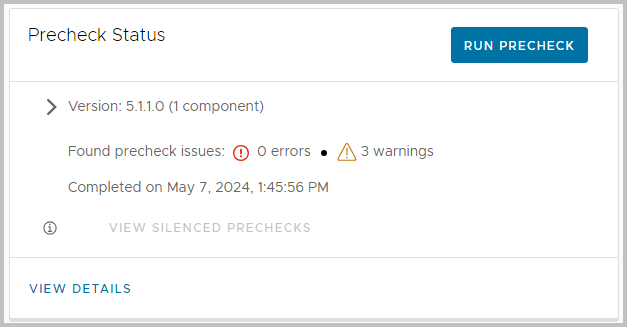
- The Upgrade process can be kicked off. However, please make sure you:
- Make sure you have made a manual backup in the vCenter VAMI, in case a restore is necessary
- Disabled monitoring in Aria Operations or other software
- Run the precheck, see below as well
- Once you are ready to Go, e.g. monitoring has been disabled, you can
- Click Download Now (if not already done so)
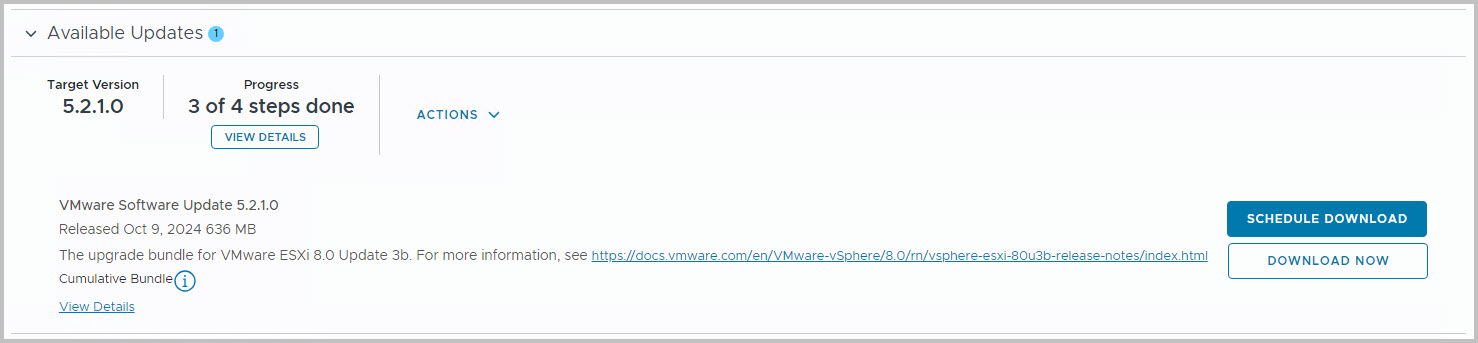
- Press the button to Configure Update. Previously the button was named Update Now
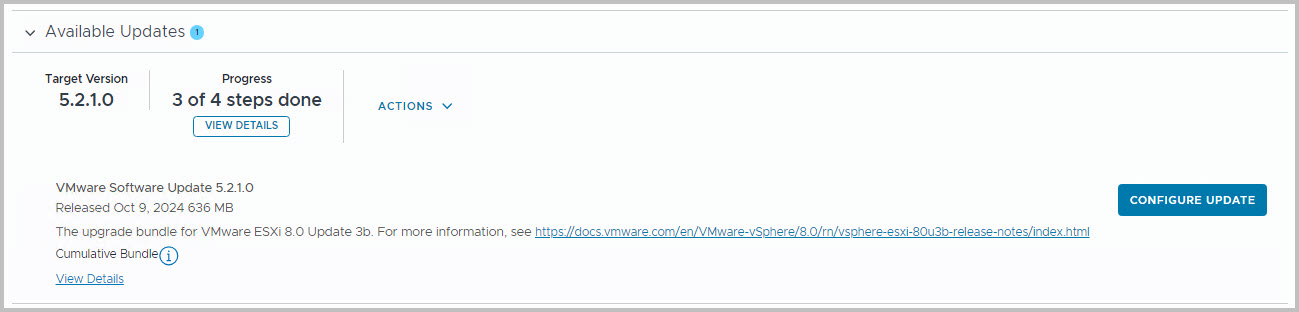
- A new windows appears in which you can Configure the Update
-
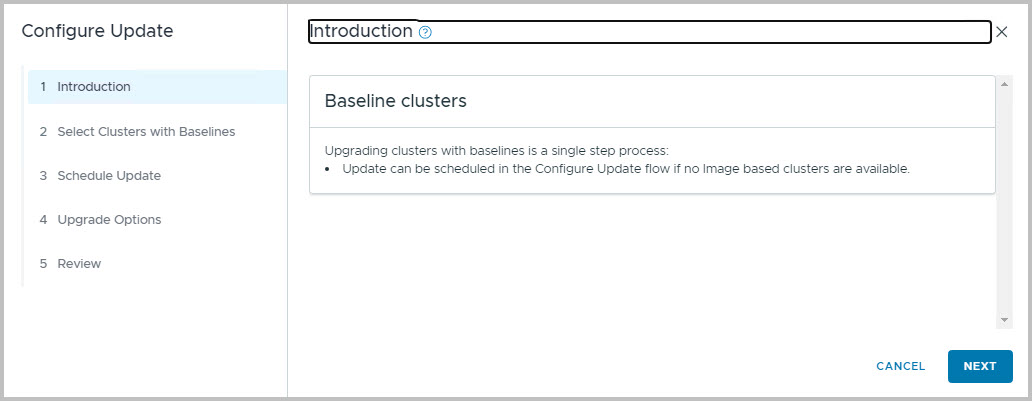
- Click next (some info about upgrading clusters with baselines; as possibly most organizations still have 😀 … )
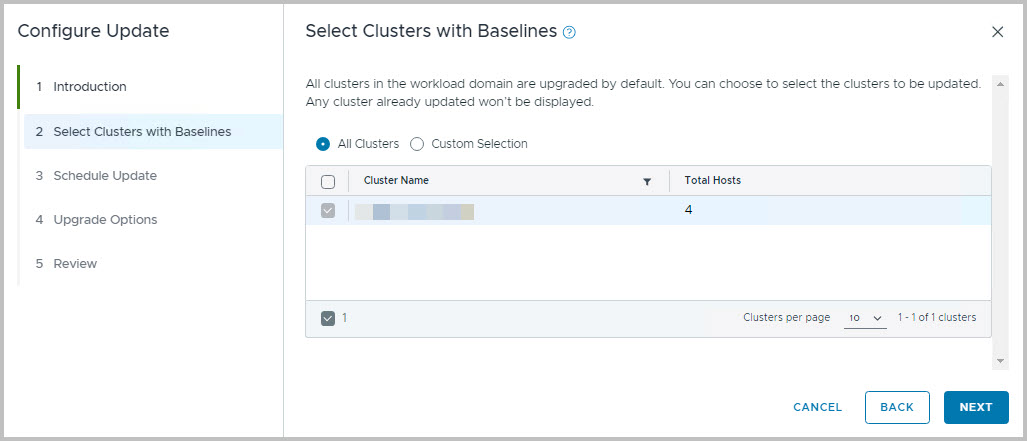
- Schedule the Update: Upgrade Now or Schedule the Update for planned maintenance.
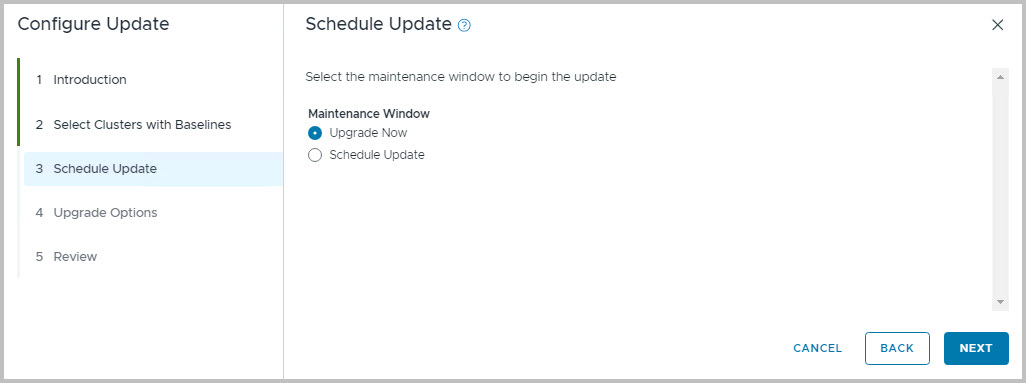
- Configure the Upgrade Options: I believe this is a normal approach; you might to check the first box to approach this process in more steps, for more control.
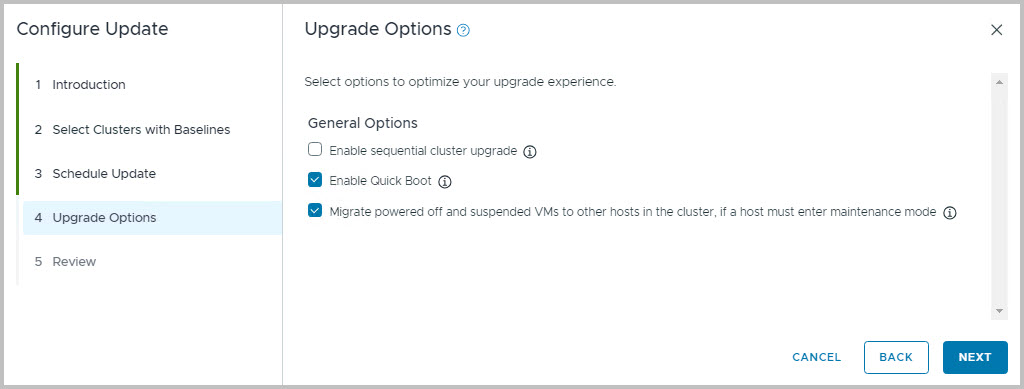
- Review
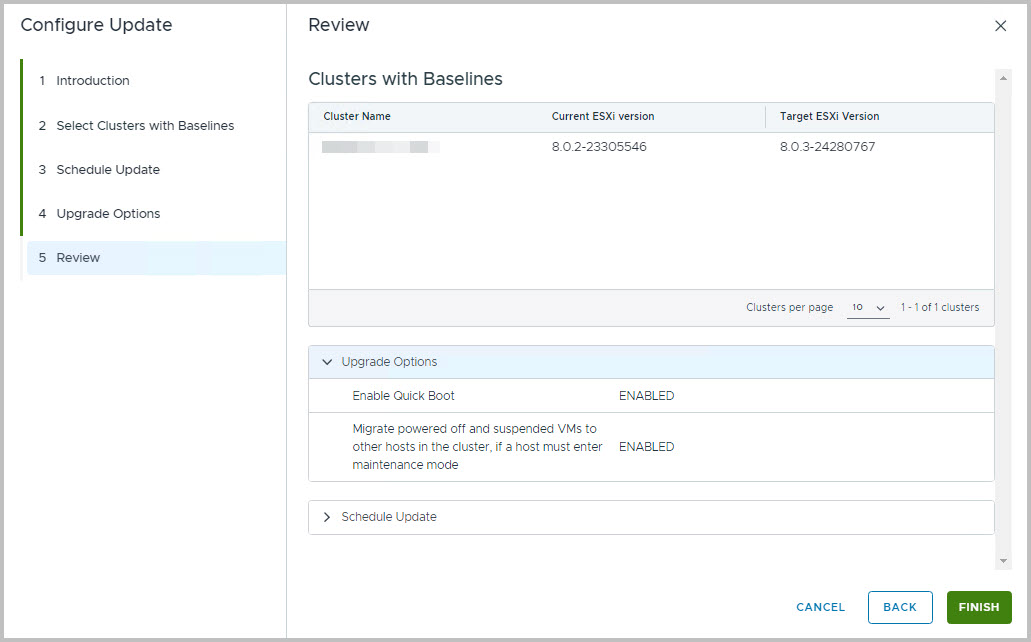
- From the same page, View Available Updates, you can find the upgrade to be scheduled. If you wait for two minutes, you will find a button to View the Status. Click it.
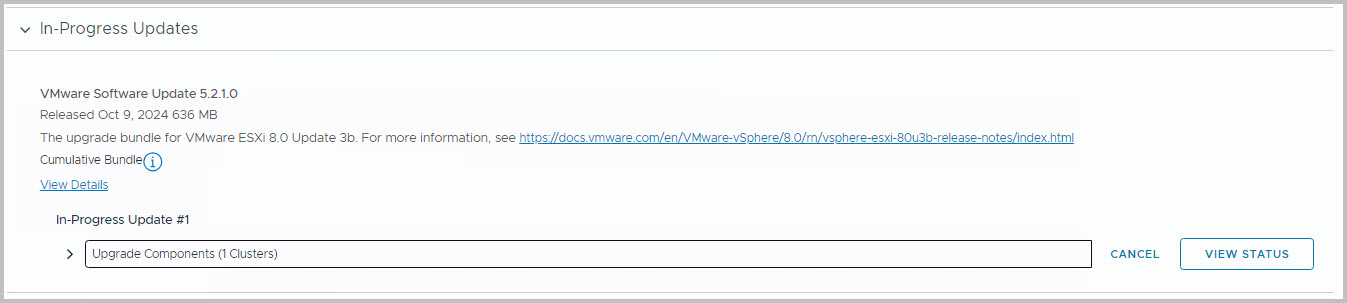
- From here you can find the process flow of the ESXi Upgrade from SDDC Manager
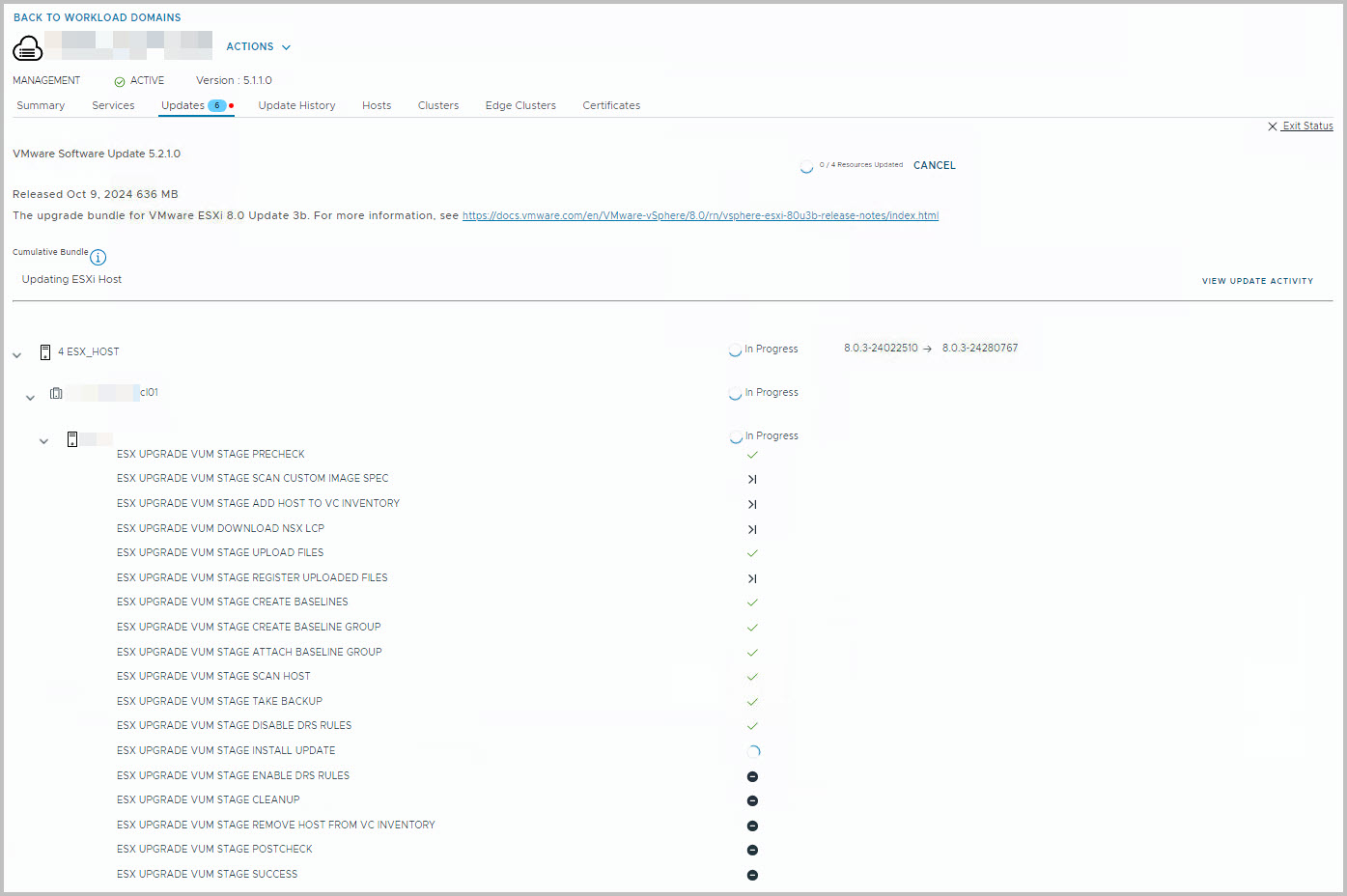
- From vSphere you will find hosts to be set in maintenance mode, and consequently being updated using the Upgrade Baseline (ISO-Image) method
- After a while all ESXi Updates/patches will be applied, provisioned
- From SDDC Manager you will have (already) found that Available Configuration Updates are available
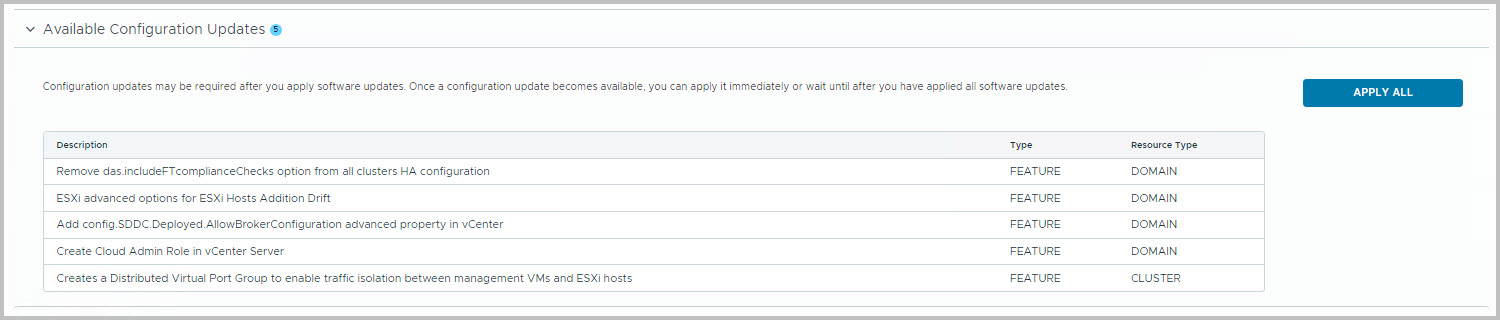
- Read through the separate configuration changes and have a look before applying them
- This is the result in vSphere.
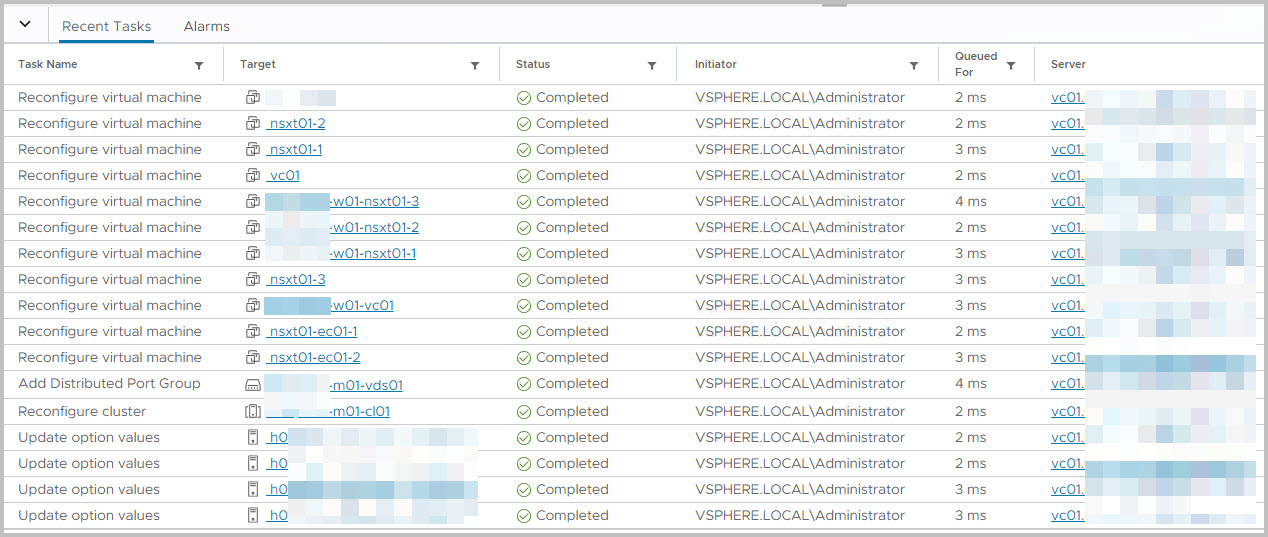
- Eventually, you will find that (all) Workload Domains will have been upgrade to VCF 5.2.1.0
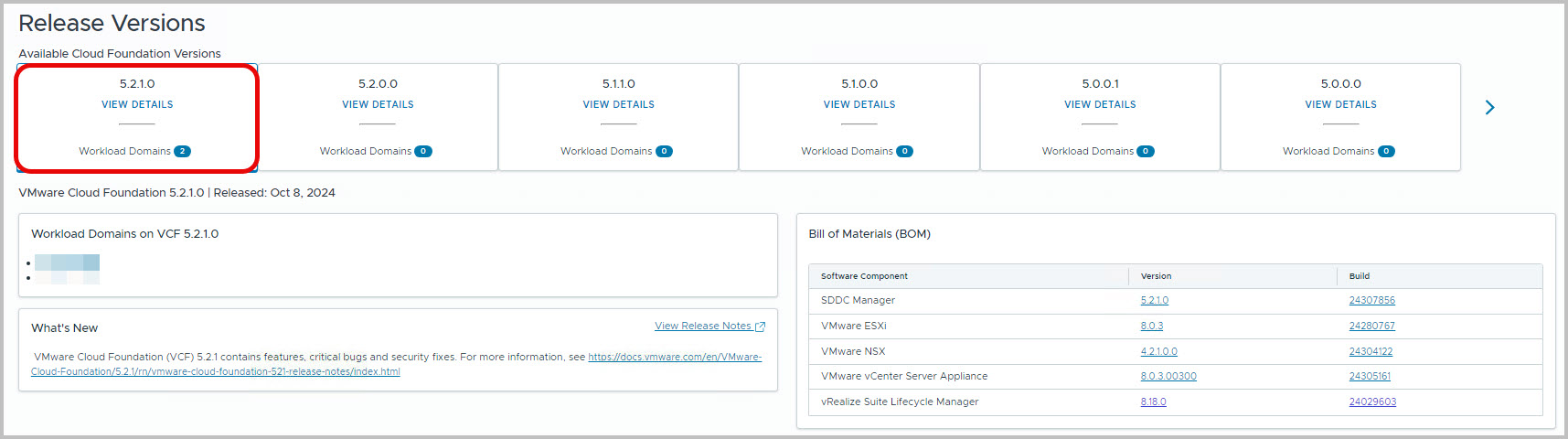
- Great Job!
- Now it’s time to Upgrade the vSAN On-Disk Format