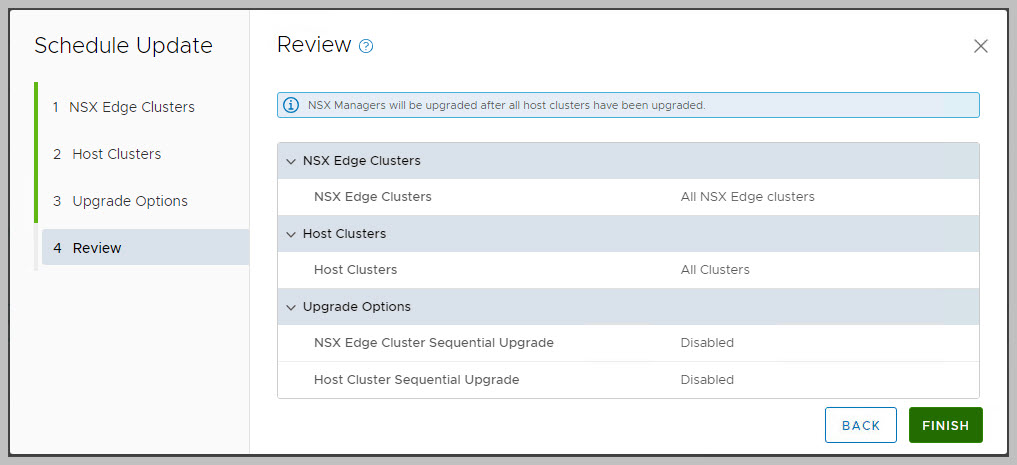This second post on Updating to VCF 4.5.2.0 highlights the steps to take on how to update to VMware Cloud Foundation 4.5.2.0, and NSX-T 3.2.3.1 specifically. According to Bill-of-Materials in the release notes, this NSX-T release is specific to VCF 4.5.2.0.
We will guide you through the required update steps to update VCF 4.5.0.0 to 4.5.2.0 through SDDC Manager.
You will find many pictures and references to documentation, such as:
- Release Notes for Cloud Foundation 4.5.2.0
- Updating to Cloud Foundation 4.5.x
- Release Notes for NSX-T 3.2.3.1
We will start with the VCF Management Domain. The Workload is basically the same, but might have some customer/tenant impact. In this case, you might want to choose to stop some services, such as the services vCloud Director.
The steps involve:
- Login to SDDC Manager using your credentials
- If not already done so in the previous step, please download the NSX-T bundle through SDDC Manager
- Download the bundle (from Mgt domain view) for NSX-T Manager
- Navigate to Inventory > Workload Domains > Management Domain > Select Update/Patches and open Available Updates > Cloud Foundation 4.5.2.0
- Download VMware Software Update 4.5.2.0 : the download explicitly mentions NSX-T Data Center 3.2.3.1, this is a 9GB bundle
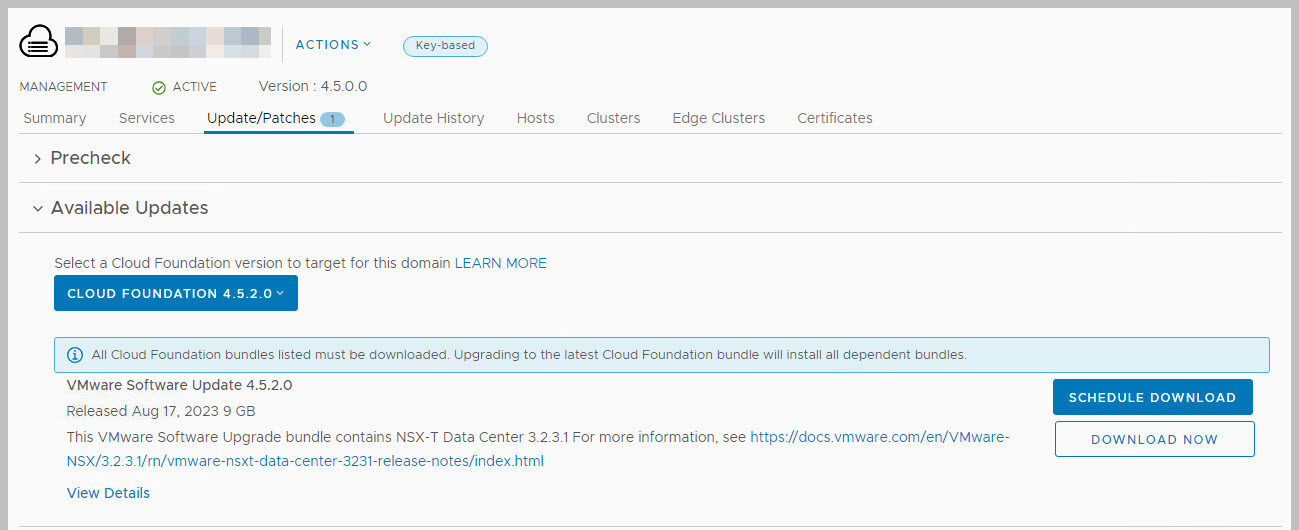
- Once the download is completed, check the details and which components/resources will be updated for your environment: this typically means to update in the following order:
- NSX Upgrade Coordinator,
- NSX-T Edge Clusters
- NSX-T Transport Node (VIBs), as part of the ESXi cluster and the
- NSX-T Manager nodes themselves
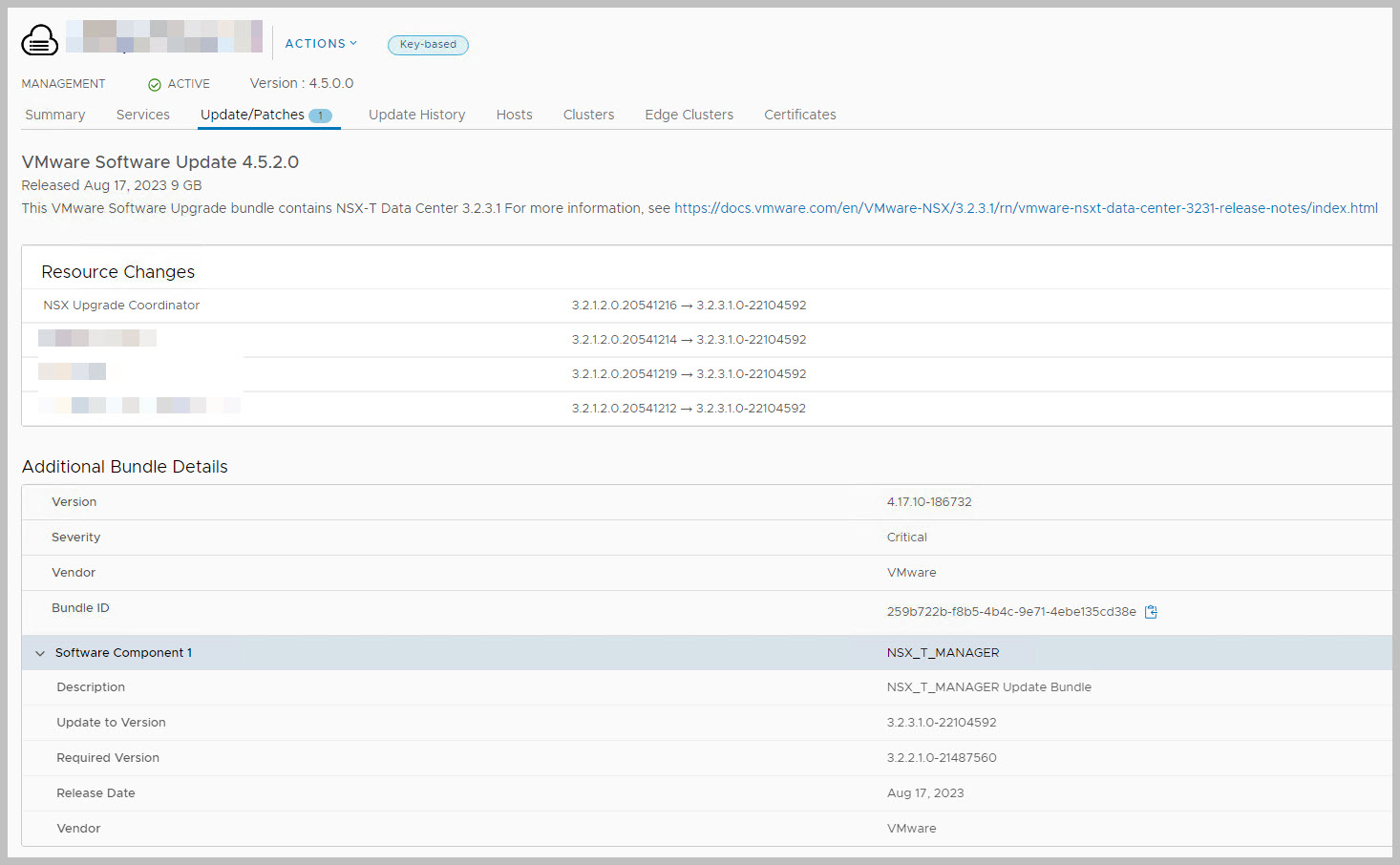
- Since the Management Domain is required to be updated first, you will find the download as an option for the Management Domain
- Run the Precheck
- Run the Precheck of the Management Domain: Navigate to Inventory > Workload Domains > Select the Management Domain > Select Update/Patches > Run Precheck
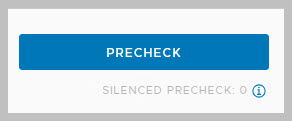
- If correct, the precheck completes successfully

- The precheck will confirm whether or not SDDC Manager believes the prerequisites are met to allow an update to start. Once the precheck has passed, you can proceed with the Update
- Running the actual Update
- We progress to the last, but longest phase: the update of the NSX-T components themselves. This is triggered through SDDC Manager
- Navigate to Inventory > Workload Domains > Select the Management Domain > Select Update/Patches > Available Updates > Cloud Foundation 4.5.2.0 > Click Update (Now)
- A few moments later, a popup will appear to finetune the update process
- You can select whether or not to update only the edge clusters. It is best leave this as default to allow all edge clusters to be updated. Click Next >
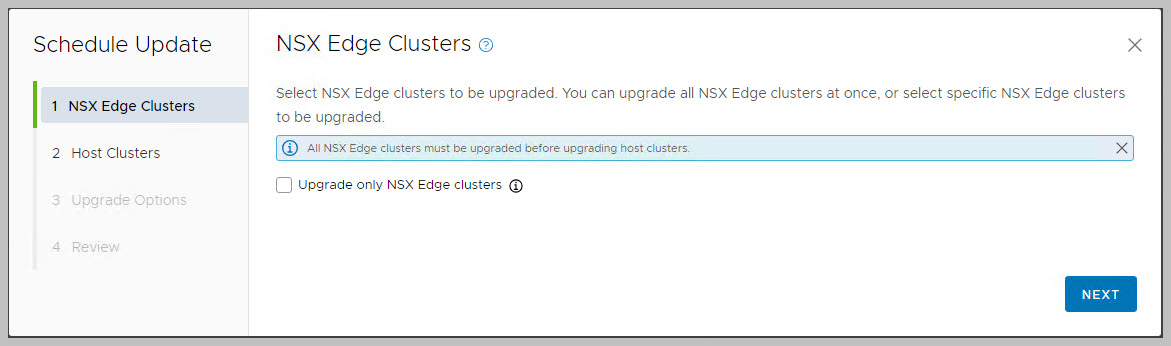
- In the next window, you can specify which Host (Transport Node) cluster you would like to update. Also here, it is best to leave the default to allow all Host clusters to be updated with the latest VIB files
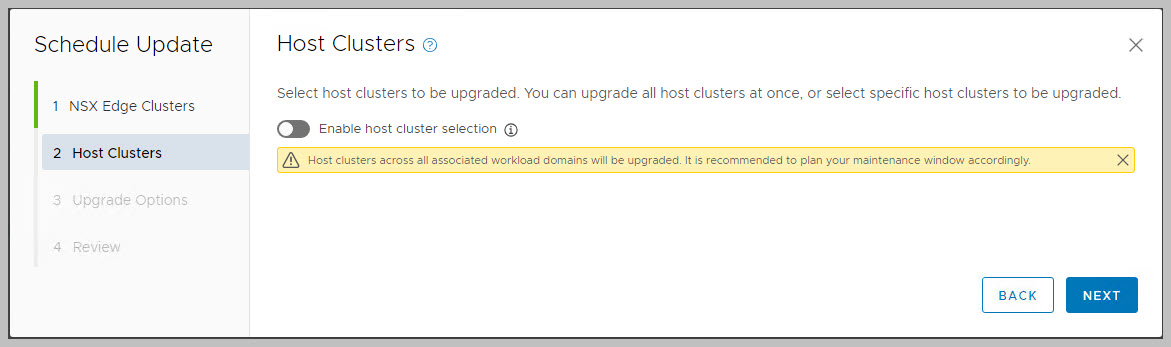
- The last Update Configuration option is to allow a sequential or parallel upgrade of the components NSX Edge cluster / Host clusters. A parallel upgrade is much faster if you have many NSX Edge clusters or multiple Host clusters. Click Next >
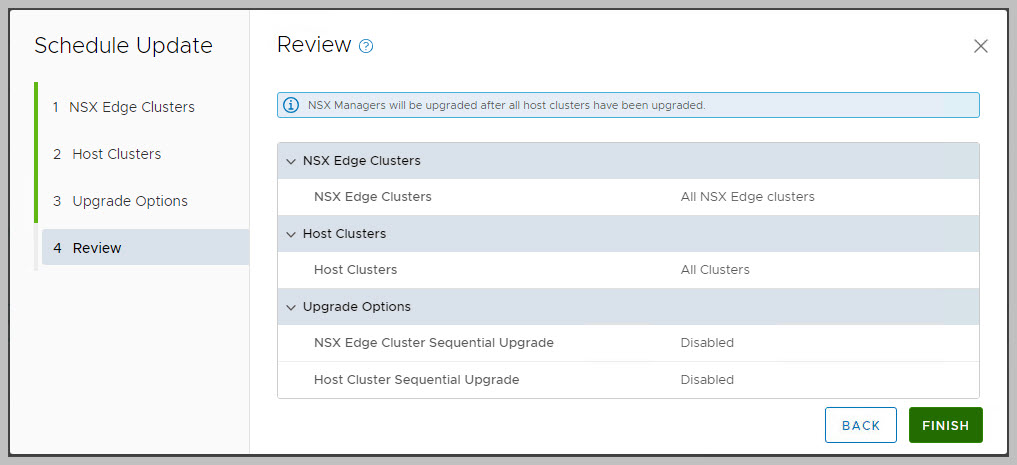
- Review the options of the Update and click Finish
- At this moment the SDDC Manager communicates with the NSX-T Manager on how to update NSX-T.
- In SDDC Manager, a task appears. You can monitor the Tasks to view the process of the update. However, you can also do this through the View Status of the Upgrade
- For this, navigate to Inventory > Workload Domains > Select the Management Domain > Select Update/Patches > Available Updates > Cloud Foundation 4.5.2.0 > Select View Status

- The Status window will be opened
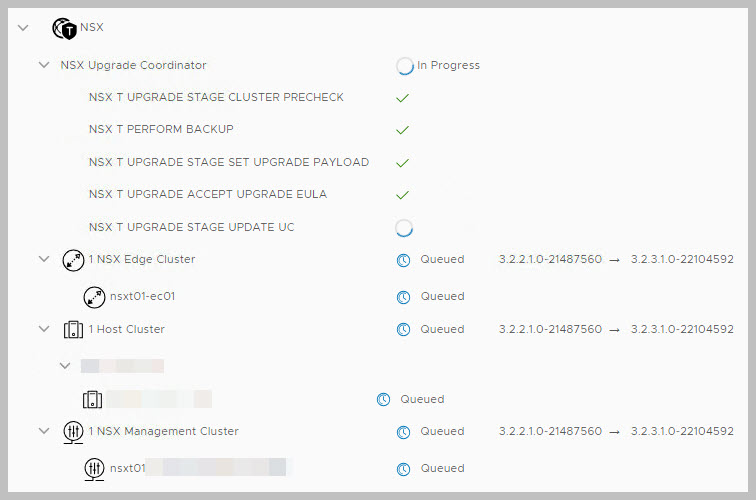
- You can always go back to view its status
- Note that the Stage Set Upgrade Payload can take a while, depending on networking speed, since it will copy over the 9GB file to the NSX-T Manager.
- However, you can also track the process through the (Management) Domain’s NSX-T Manager environment. For this, please login to NSX-T Manager, navigate to Lifecycle Management > Select Upgrade > Continue with Upgrade
- From here, you can always find the progress from the NSX-T viewpoint
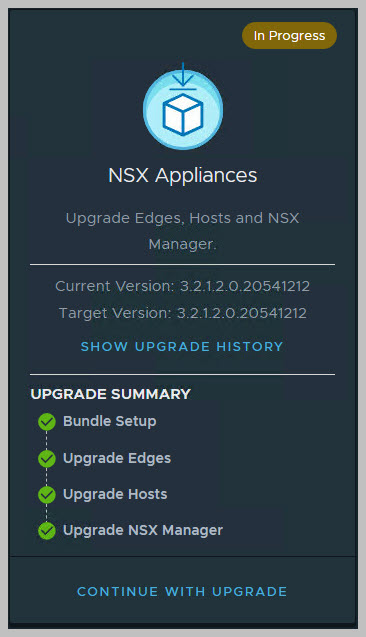
- Note that the picture above shows the result of the previous upgrade, quite a while back. Note however, that NSX-T has detected a new NSX-T Upgrade is in progress, and will allow to view its process.
- Some interesting takes
- The edge cluster nodes are put in maintenance, before the update can take place. During this, the NSX-T routing might experience a slight network hiccup (1-3 lost pings) for running T1-services, such as NAT, Load Balancing, stateful Firewall or VPN.

- The Host Cluster nodes will be put in maintenance. Note that the NSX-T Management user takes care of this

- Not just one, but many VIBs are removed/installed, probably depending on your NSX-T feature set

- To confirm the VIBs are installed and the newest NSX-T version is present, you can also check this in NSX-T > System > Fabric > Nodes > Host Transport Nodes > Select (vCenter) Cluster
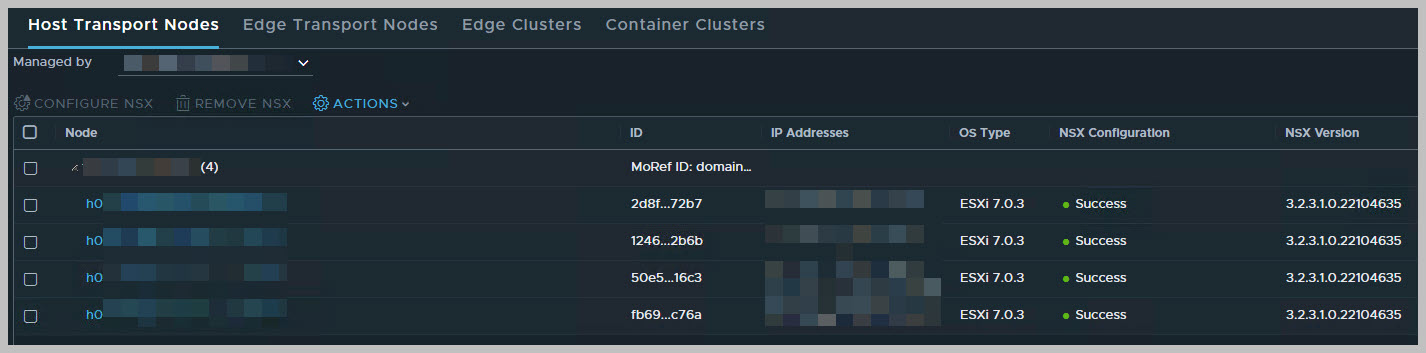
- Eventually, the three NSX-T Managers themselves are upgraded as well. This is a per-node update. Even though the cluster will remain available, you might find the response is sometimes hesitant.
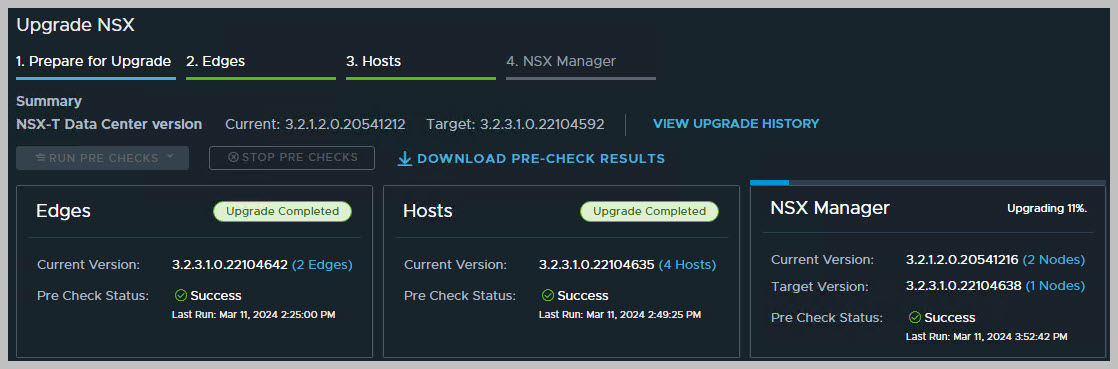
- Eventually, all NSX-T Manager nodes are updated.

- This will be reflected in the NSX-T Upgrade main screen as well
- The nice thing is, this will also be reflected from SDDC Manager
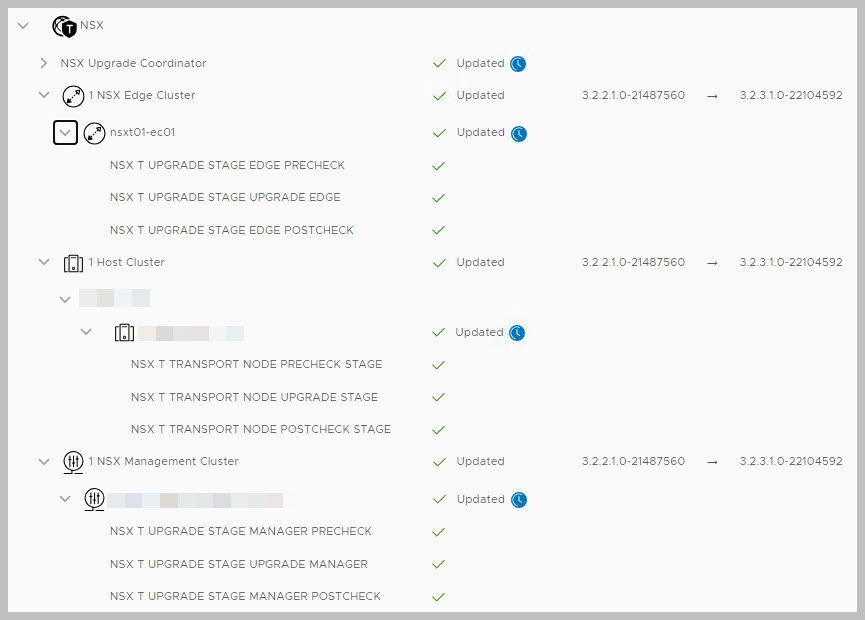
- The above section listed the steps to upgrade NSX-T for the VCF Management Domain. The second stage would be to upgrade the VCF Workload Domain. The process steps are initiated from the Workload Domain > Update/Patches, and are basically the same. This typically involves potential network hiccups for your production workload, e.g. tenants, application managers. So please be aware that upgrading NSX-T in the Workload Domain requires some more communication.
- You finished the upgrade for NSX-T, good job!!