While trying to update Aria Operations 8.14.1, basically like we did earlier, we ran into the issue that the Remote Collectors are required to be updated to (native) Cloud Proxies.
Even though it is mentioned in the Release Notes, I must say that the Aria Operations Admin Interface was not too clear about this either.
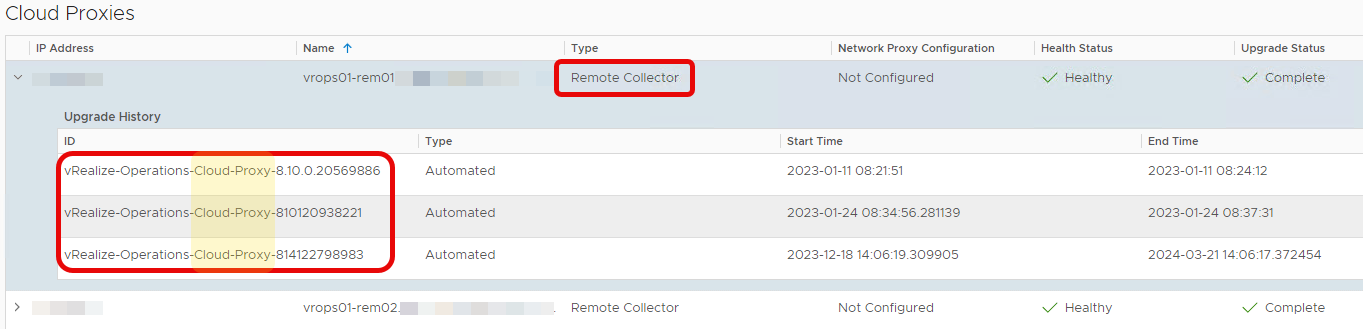
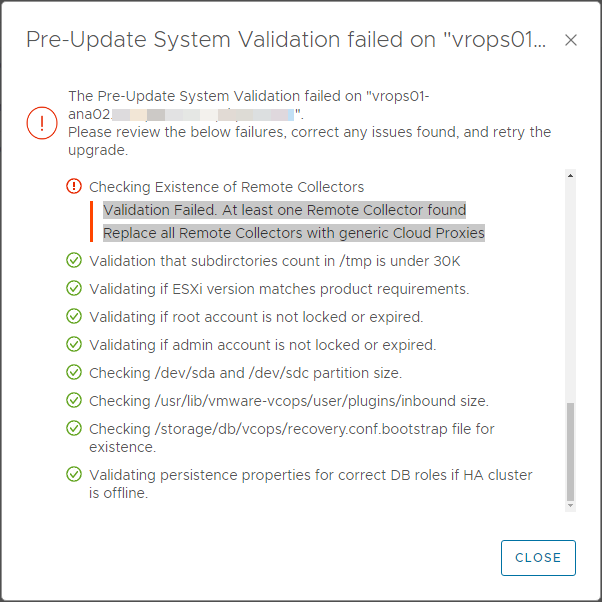
Apparently, Aria Operations 8.16+ does not support traditional (non-native Cloud Proxy) Remote Collectors for metric collection. As of Aria Operations 8.10 this functionality has been replaced by native Cloud Proxies.
This is what the Aria Operations 8.16 Release notes have to say about this: “vRealize Application Remote Collector is not supported from vRealize Operations 8.10 and above.
[…] For information about migrating from vRealize Application Remote Collector to cloud proxy, see KB 83059.”
At some moment you need to migrate the Remote Collectors to Cloud Proxies. This blog post describes how to do this when you are using Aria Suite Lifecycle to overlook and automate the whole Aria stack.
Documentation:
- Sizing Guidelines: KB96198
It is a good idea to start with the current VM Hardware configuration, note its details, and compare this with the Sizing Guidelines. - When using Aria Suite Lifecycle to manage your Aria Suite, the guidelines to migrate to Cloud Proxy is different than the original, without Aria Suite Lifecycle.
There is little to be found online, so this post describes my methodical approach.

Current setup: we have two remote collectors which have plenty of capacity to do the following through Aria Suite Lifecycle:
- Check capacity of the Remote Collectors; if there is plenty, you can migrate them one by one. Otherwise, add new Cloud Proxies and remove to Remote Collectors afterwards.
- Note that you will need an additional Collector Group, since it is not advised to use two types of Cloud Proxy (native and Remote Collector)
- Create a snapshot for Aria Operations from Aria Suite Lifecycle Manager
- Fill in additional details and run the precheck

- The snapshot might take a while, since the whole cluster will be taken offline and cold snapshots are taken. The request can be followed in Aria Suite Lifecycle
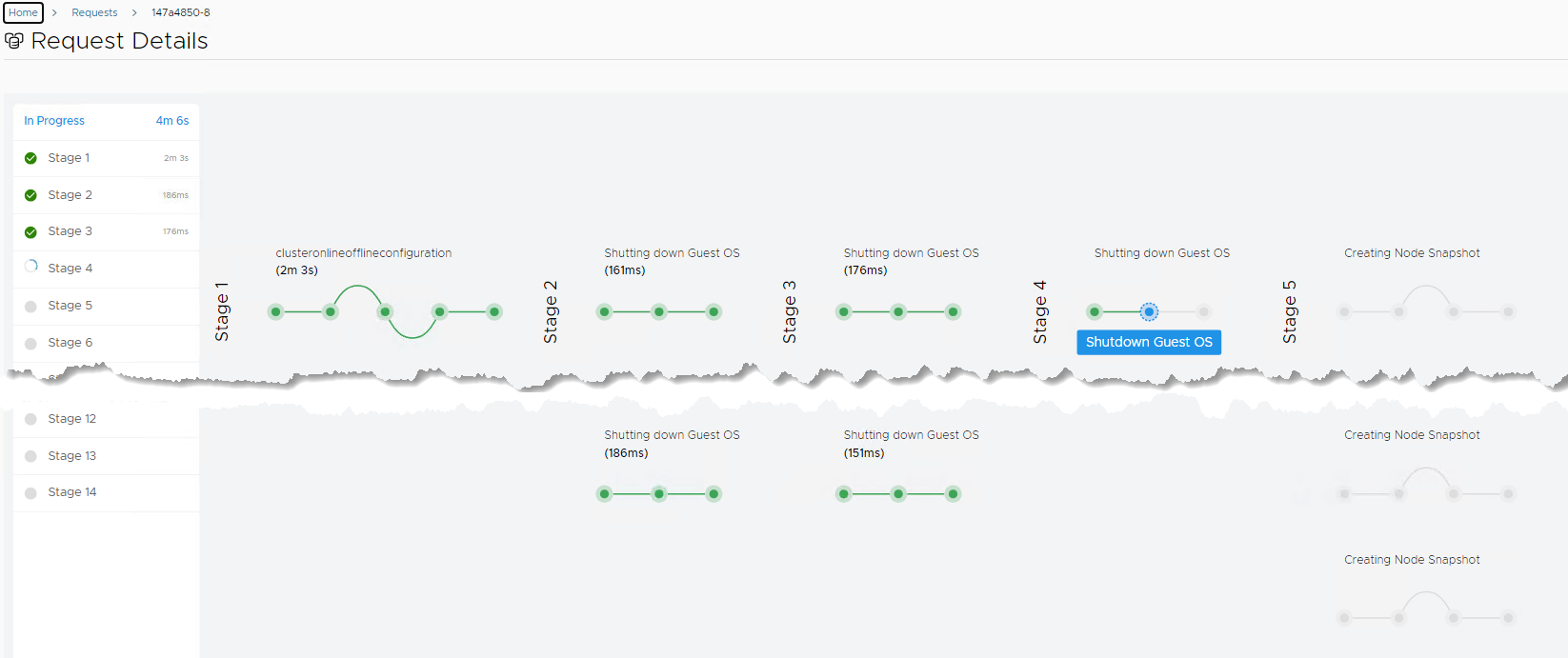
- If Aria Operations is running again, proceed
- Create a running snapshot for Aria Suite Lifecycle Manager through the vSphere client
First Cloud Proxy
- Make sure you know the ip adddress details for redeployment:
- Use Putty for an SSH session,
- run ifconfig for IP address and subnet mask, and
- ip route | grep default for the gateway
- systemd-resolve –status | grep “DNS Servers” for DNS servers
- Use Putty for an SSH session,
- Since you can’t remove Remote Collectors through Aria Suite Lifecycle, we have to do this manually from within Aria Operations
- Remove one remote collector (using Aria Operations >> Data Sources >> Cloud Proxies >> Delete)
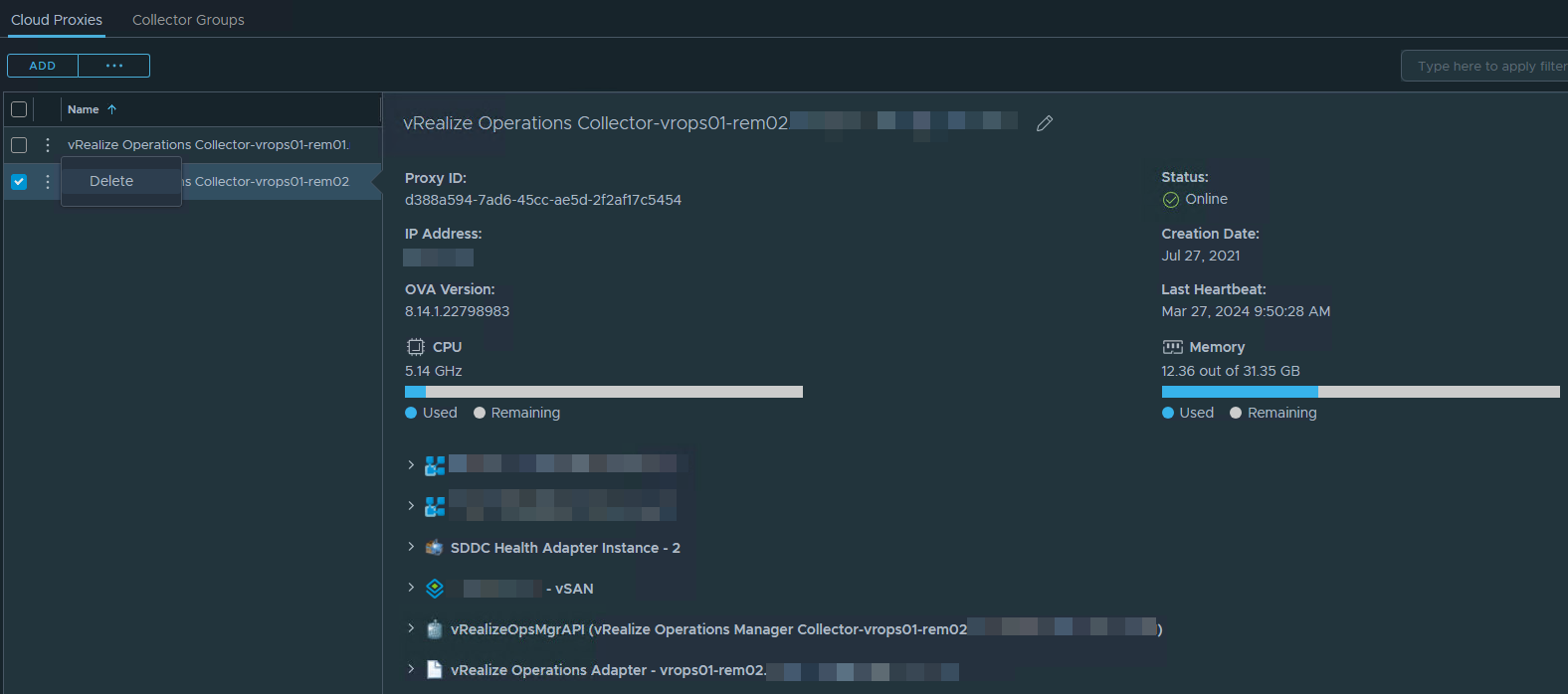
- Confirm the Aria Operations >> Administration >> Collection Status displays that all metrics are collected by the other remote collector.

- Also check the Adapter Instances: all adapters are receiving

- Verify that the old remote collector is no longer present in lifecycle manager under environments. If not, run an inventory resync
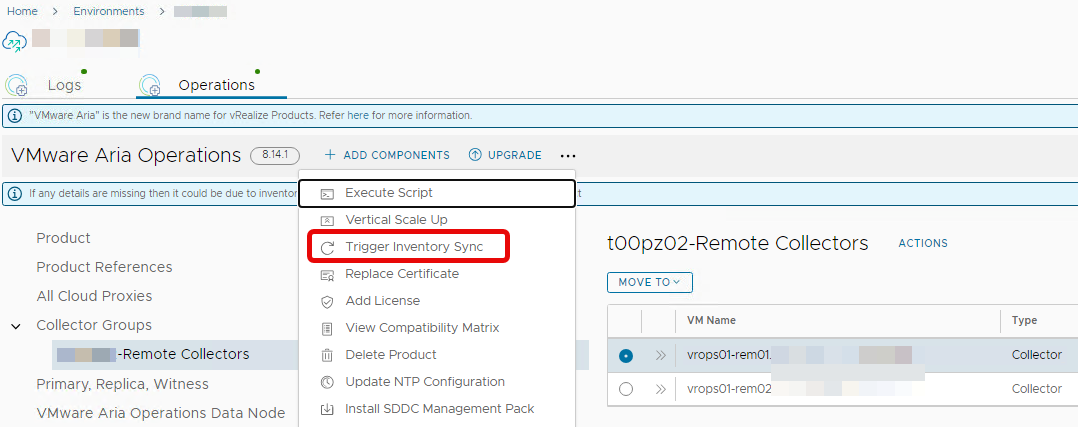
- The second Remote Collector is supposed to be removed automatically
- In the remote console of the removed Remote collector (rem02), you will find ‘System Halted’

- Rename this Remote Collector in vSphere Client (rem02-old)
- Trigger an inventory sync for Aria Operations in Aria Suite Lifecycle… again
- Add a Cloud Proxy (with the exact same name, resources, etc) and IP address
- From Aria Suite Lifecycle, navigate to Environments> Operations > + Add Components:
- Rerun the Trigger Inventory Sync
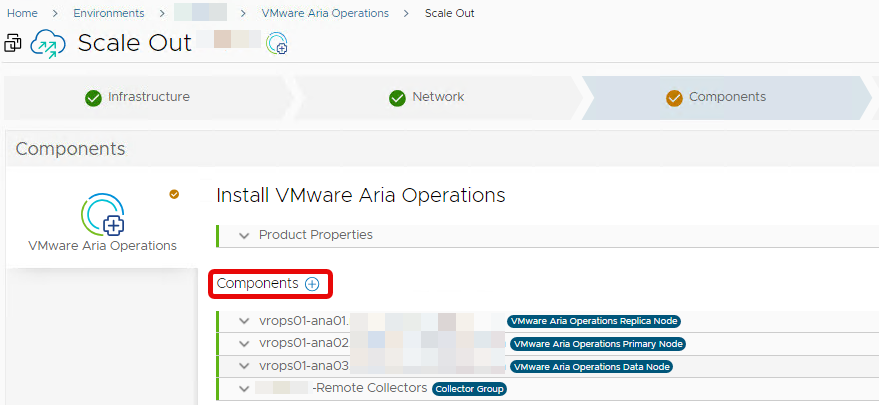
- Click Components > Add (+) > Cloud Proxy
- Fill in the details (IP address, FQDN)
- Note there is an option to change the (network) configuration, if it differs from the default.
-

- Run the Precheck
- Please make sure the Install Product Binaries are avaiable for VMware Aria Operations : Settings > Binary Mapping > Product Binaries > Product: VMware Aria Operations 8.14.1 / Type: Install). After the download, you will find that this includes the OVA file for the (apparently still) vRealize Operations Cloud Proxy is downloaded as well. Exactly what we need.
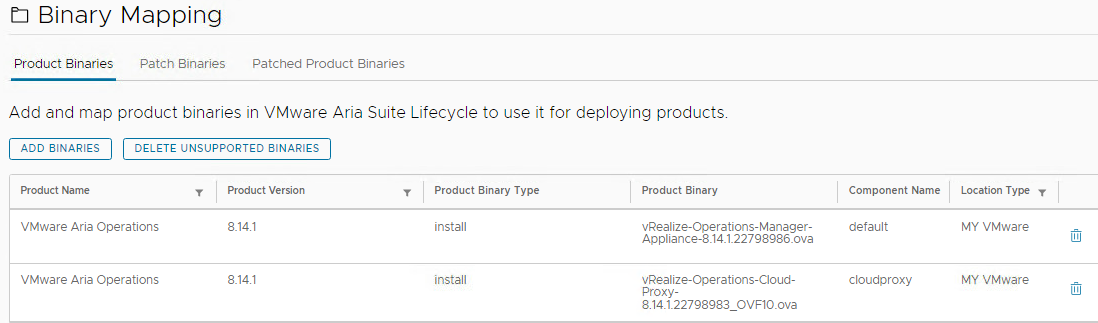
- Review the summary, recheck the network configuration and start the deployment.
- A request in Aria Suite Lifecycle is created; you can follow its progress here
- From vSphere Client, you can see the OVF is deployed, configured
- Wait for the Cloud Proxy to be found in Aria Operations
- Re-using the collector Group for the native Cloud Proxy is not advised, this a new Collector Group (e.g. Cloud Proxies) in Operations Manager needs to be created (vrops01/ui/index.action#data-sources/cloud-proxies/collector-groups) and
- Move the new Cloud Proxy into the new Collector Cloud Proxy Group
- Migrate Metric collection / Accounts to the new Collector Group
- Change the Collector Group for all accounts currently using the Remote Collector Group into the Cloud Proxy Collector Group
- Run an inventory for Aria Operations through Aria Suite Lifecycle; all changes should be reflected
- Check Health and usage: Cloud Proxy Health Check : under Administration > Collection Status
- Check if all accounts/metrics are collecting data.
You can proceed with the Second Cloud Proxy. Note that is basically the same as the first step.
- Remove the second remote collector (using Aria Operations >> Data Sources >> Cloud Proxies >> Delete)
- Verify that the old remote collector is no longer present in lifecycle manager under environments.
- Rename this Remote Collector in vSphere (rem01-old)
- Run an inventory for Aria Operations in Aria Suite Lifecycle
- Add a second Cloud Proxy (with the exact same name, resources, etc) and IP address
- From Aria Suite Lifecycle, navigate to Environments> Operations > + Add Components:
- Rerun the Trigger Inventory Sync
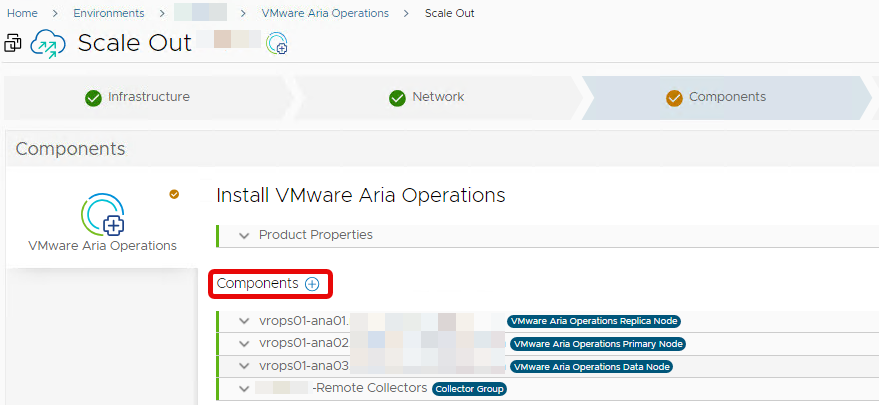
- Click Components > Add (+) > Cloud Proxy
- Fill in the details (IP address, FQDN)
- Note there is an option to change the (network) configuration, if it differs from the default.
- Wait for the Cloud Proxy to be found in Aria Operations
- Add the new Cloud Proxy to the new Collector Group
- Run an inventory sync for Aria Operations through Aria Suite Lifecycle
- Re-confirm: all Metric collection / Accounts to the Remote Collector Group
- Cloud Proxy Health Check : under Administration > Collection Status for second Cloud Proxy
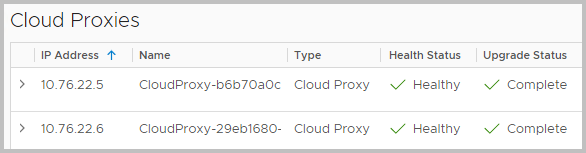
Now you’re ready to update Operations 8.14.1. to 8.16.1 (HF1)


