In one of our previous posts, we have updated the VMware Aria Suite Lifecycle environment, as well as Aria Operations for Logs. Now it is time to install an update to one of its applications, VMware Aria Operations, up to level 8.14.1. When wondering what’s changed in Aria Operations 8.14 since previous versions, please check this What’s New page by VMware.
In this post, we will guide you through the process to upgrade VMware Aria Operations, while using Aria Suite Lifecycle.
The upgrade is can be a necessity due to security related issues in VMSA-2023-0020
Release notes for Aria Operations 8.14.1 can be found here.
Confirm root password validation
Confirm the root password is still valid for all impacted systems: this means to confirm this on all Aria Operations primary (replica) and data nodes as well as its Remote Collectors. To do this login using SSH (e.g. Putty) on port 22 for each indivual node and do the following to update the root password, as well as the Last password change timestamp. It is a good measure to check the password validity and confirm it is updated.
chage -l root
Upgrade Aria Operations through Aria Suite Lifecycle
The upgrade process for Aria Operations take place in three phases: 1. Make sure Aria Suite Lifecycle is updated in fully in order to allow 2. the Aria Operations Upgrade file to be downloaded, and 3. Stage and remediate the upgrade binaries to Aria Operations.
- Create snapshot for VMware Aria Suite Lifecycle server, e.g. server name is lcm01
- Turn off GuestOS for lcm01 from vSphere. Create a cold snaphot for the lcm01 VM. Start the VM and wait for it to be back online. Login to Aria Suite Lifecycle server using iDM or vcfadmin@local
- Upgrade VMware Aria Suite Lifecycle with the latest Product Support Pack (PSP)
- Install the latest available Product Support Pack (Lifecycle Operations > Setting >>Product Support Pack) to be completely up-to-date.
- The current level is 8.14.0 PSPack 1, the latest level is 8.14.0 PSPack 3
- Apply the latest version from the link above. An automatic restart takes place after the download request for PSP has completed.
- Wait for the Aria Suite Lifecycle server to be back online, this takes another 15 mins.
- Install the latest available Product Support Pack (Lifecycle Operations > Setting >>Product Support Pack) to be completely up-to-date.
- Add the Product Binary to the Binary Mapping (to allow the upgrade to be available/selected)
- Navigate to Lifecycle Operations >> Setting >>Binary Mapping > Product Binaries >> Add binaries >> Location Type: My VMware >> Discover
- Locate the upgrade package for VMware Aria Operations 8.14.1, click Add and wait (Lifecycle Operations > Requests) for the download to finish. You might need to retry if the first download attempt fails.
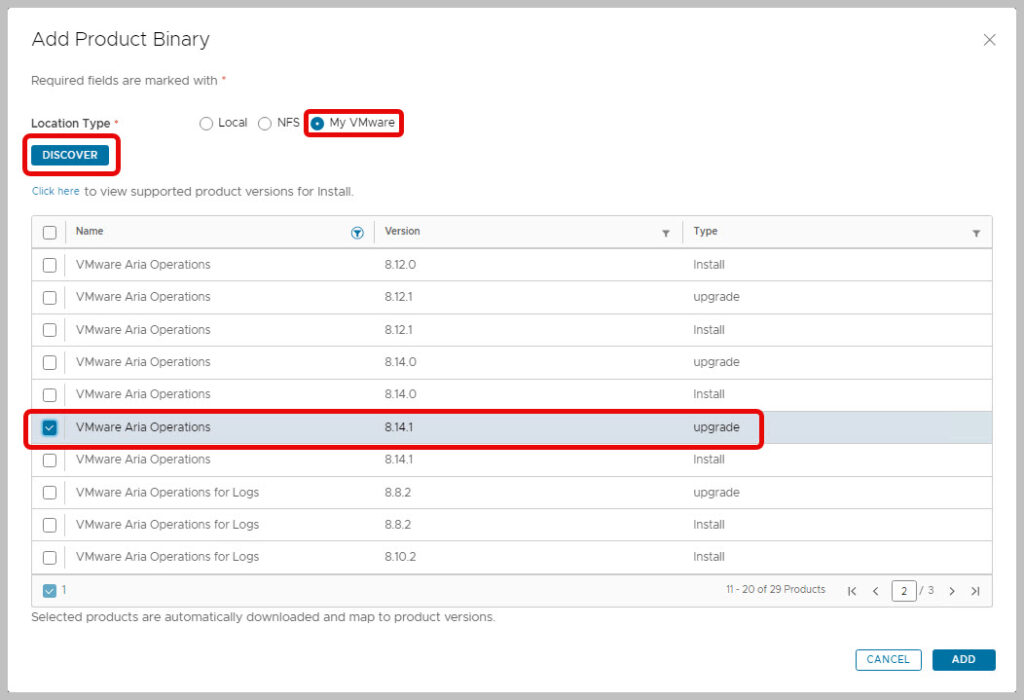
- Optional: while waiting, you can clean up previous Product Binary (Upgrade) packages, such as:
- VMware Identity Manager 3.3.6
- VMware Aria Operations for Logs 8.10.0, 8.10.2, 8.12.0
- VMware Aria Operations 8.10.0, 8.10.1
- Upgrade VMware Aria Operations to 8.14.1
- From Aria Suite Lifecycle, navigate to Environments > [environment] > View details > Operations tab > Click Upgrade.
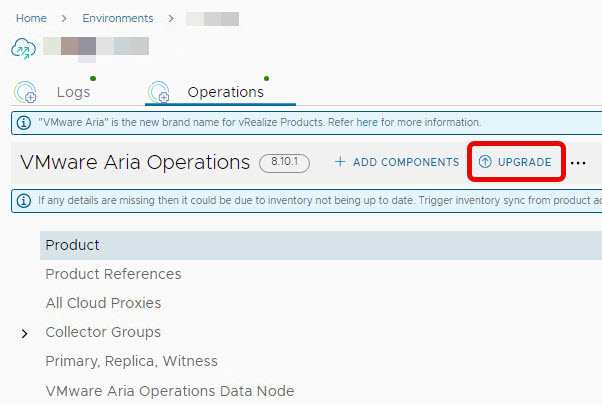
- A wizard appears
- Trigger an inventory sync, press submit

- Return to the Upgrade Wizard and Select the downloaded binary. Click Next
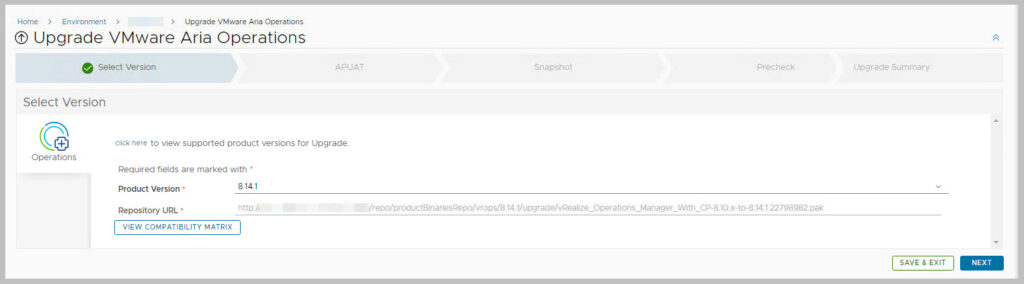
- Run the APUAT Assessment, the Upgrade Assessment Tool
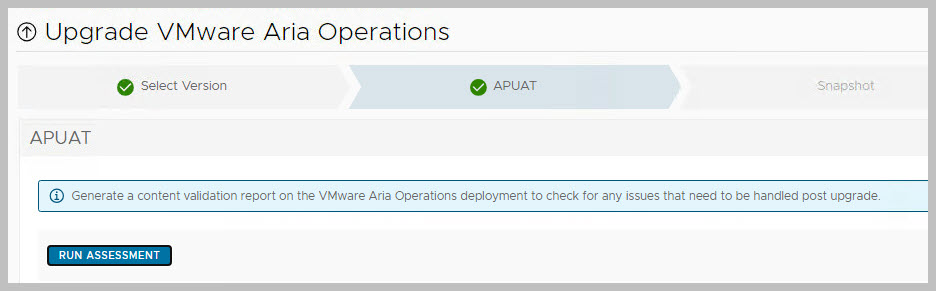

- Create a snapshot from the wizard (this turns off Operations completely and creates cold snapshots).
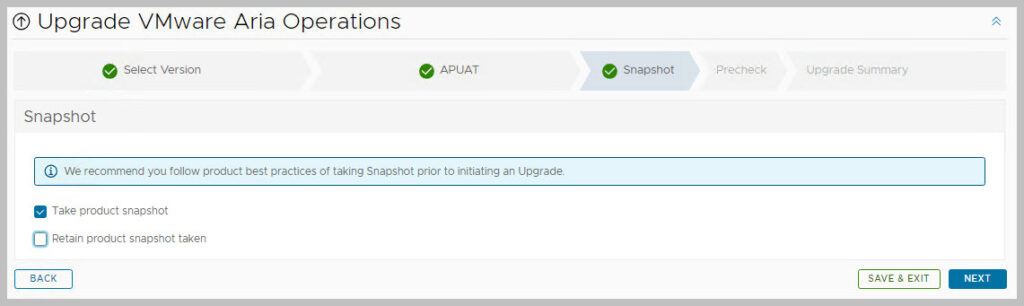
- Make sure the prechecks are finished successfully, without any alerts
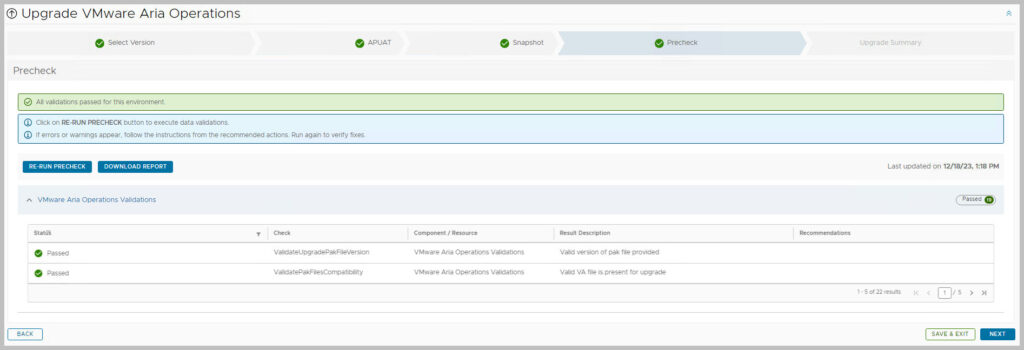
- Check the Summary

- Trigger an inventory sync, press submit
- Wait for the upgrade to finish, check the progress in Requests.
You can login to the admin of one of the Aria Operations nodes and check the progress from here as well

- Wait for the whole process is finished from Aria Operations
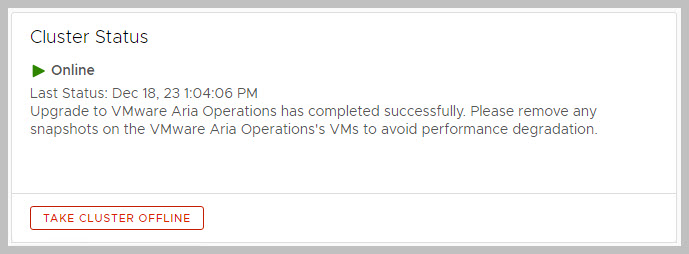
- The proper approach is to do this through the Aria Suite Lifecycle Request itself
- Update Aria Operations to 8.14.1 to latest Hotfix (currently not available)
- From Aria Suite Lifecycle, navigate to Environments > [environment] > View details > Operations tab > Click Upgrade.
Schedule a reminder to remove the snapshots:
-
- for VMware Aria Suite Lifecycle lcm01 VM: do this through vSphere
- for VMware Aria Operations VM: do this through Aria Suite Lifecycle.
Validate after the upgrade
- Start incognito browser and open vrops url
- Login to vRealize Operations using vidm as the authentication source.
- Navigate to: Administration > Data Sources > Integrations
- Validate that all adapter statuses are OK/green and that the following accounts are listed:
- For example: vCenter, NSX-T, Skyline Adapter, but also
- Ping, vRealize Log Insight Adapter and VMware Identity Manager Adapter
- Cloud Director Adapter, SDDC Health Adapter
- Validate that all adapter statuses are OK/green and that the following accounts are listed:
- Environment > Custom Groups
- Validate the Custom Groups to have a Members Count and validate their contents.
Post maintenance steps
Update Management Packs: after the update you will find many Management Packs to have been upgraded:
- vCenter, Cloud Foundation, vSAN, Aria Operations for Logs, Ping, NSX, CIS Compliance,
Navigate to Data Sources > Integrations > Repository. Update the PAK file for Management Packs, such as
- SDDC Management Health Management Pack : 8.10.0.20624800 > Latest: 8.12.0-21602246
- Management Pack for Cloud Director Availability : 1.3.0.21371223 > Latest: 1.3.0.21371223
- VMware Identity Manager Management Pack: 1.3.17731204 > Latest 1.3.1.19167019
- VMware Skyline Management Pack: 3.0.0.20534165 > 3.0.1
- Management Pack for VMware Cloud Director: 8.10.0.20644188 > 8.14

