VMware Aria Suite Lifecycle delivers complete lifecycle and content management capabilities for VMware Aria Suite products. For this blog post, Aria Suite Lifecycle allows administrators to update, patch or upgrade VMware Aria products, like Operations, Operations for Logs, as well as for Operations for Networks. Aria Suite Lifecycle safely keeps the products in the VMware Aria product portfolio under one management plane.
This post will guide you through the process to update the VMware Aria Suite Lifecycle to a newer release. It also allows you to update to the latest Product Support Pack prior update, as well as making sure you have an appropriate fallback method.
Procedure
- Turn off GuestOS for the lcm01 VM from vSphere. Create a cold snaphot for the lcm01 VM. Start the VM and wait for it to be online. Login to the Aria Suite Lifecycle server using the local account vcfadmin@local or your IDM integrated account
- Make sure not to forget to install the latest available Product Support Pack (Lifecycle Operations > Setting >>Product Support Pack) to make sure an upgrade is possible to Aria Lifecycle 8.14. The latetst PSP for 8.12 is 8.12.0.9 currently. Install the Support Pack, and wait a few minutes for Aria Suite Lifecycle to be back online.
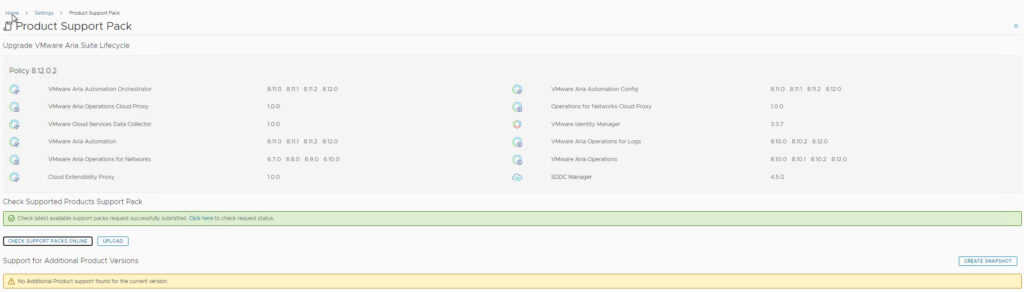
In this process, your patience is being called upon. In the meantime

- Make sure your current product version is compatible and can be updated to the newer release. Confirm this through the release notes, in this case for Aria Suite Lifecycle 8.14
- Download the ISO required for the update. The file name must be in the format VMware–Aria–Suite–Lifecycle–Appliance-8.14.0.4-22630472-updaterepo.iso. The following procedure is followed for this.
- Upload the ISO file to a shared datastore, e.g. the vSAN datastore:
- Login to vCenter https://vc.dmware.nl using your credentials
- Navigate to the management vsan datastore, browse the datastore
- Upload the VMware-Aria-Suite-Lifecycle-Appliance iso file to a folder of your choice.
- Edit the lcm01 virtual machine setting and attach the iso from the vSAN datastore ISO folder to virtual CD-ROM drive
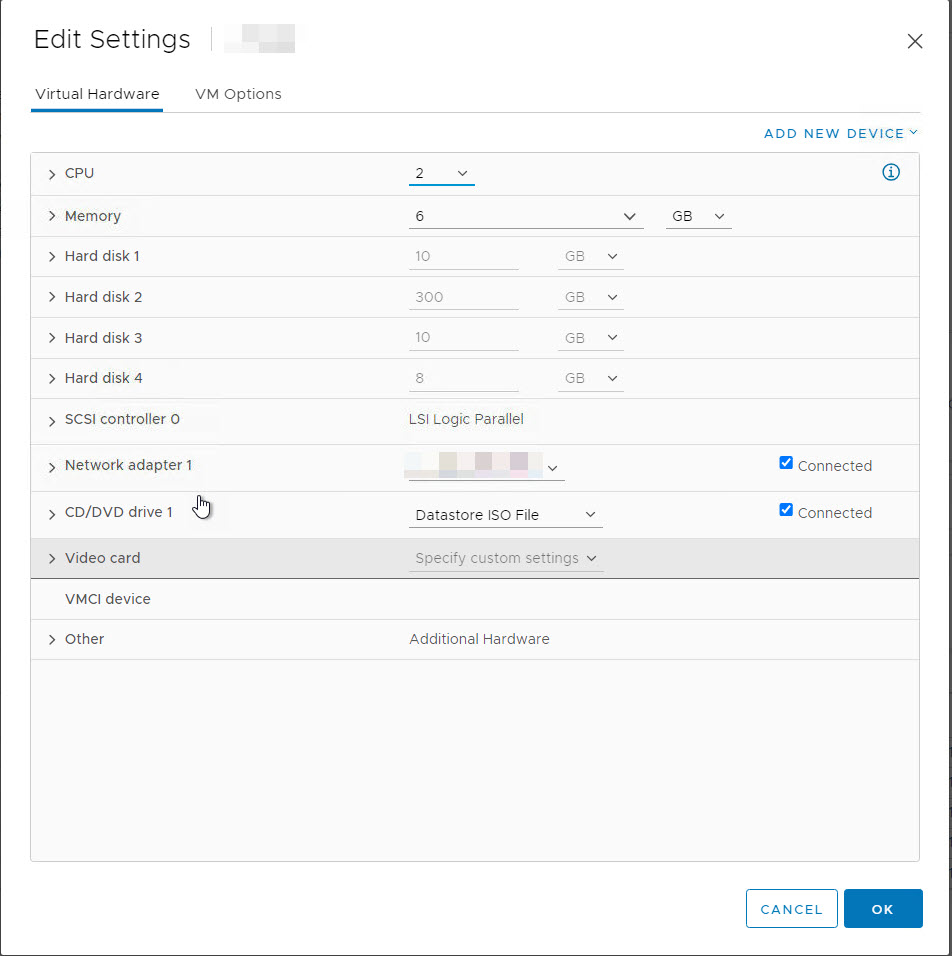
- Login to the Aria Suite Lifecycle server https://lcm01.dmware.nl using your admin credentials (or using Identity Manager)
- Navigate to: Lifecycle Operations > Setting > System Upgrade… Select “Select Repository Type” CD-ROM

- Click: CHECK FOR UPGRADE
- Run the precheck:
- In case you receive the error /dev/sda4 partition has insufficient free disk space, either remove files prior to upgrade or extend disk space to ensure more than 3.0 GB is available, we can refer to VMware article KB95238

View details for the failed precheck

- According to KB95238 it is safe to remove certain files. You can run the following lines of code:
df -h
find / -xdev -type f -size +100M -exec du -sh {} ‘;’ | sort -rh | head -n50
rm -rf /opt/vmware/var/lib/vami/update/data/package-pool/package-pool/*.*
rm -rf /opt/vmware/vlcm/blackstone_bkp/spring-common/
rm -rf /opt/vmware/vlcm/postgresbackups/*.backup
- According to KB95238 it is safe to remove certain files. You can run the following lines of code:
- Rerun the precheck
Once the precheck comes back as ‘passed’, it is safe to proceed
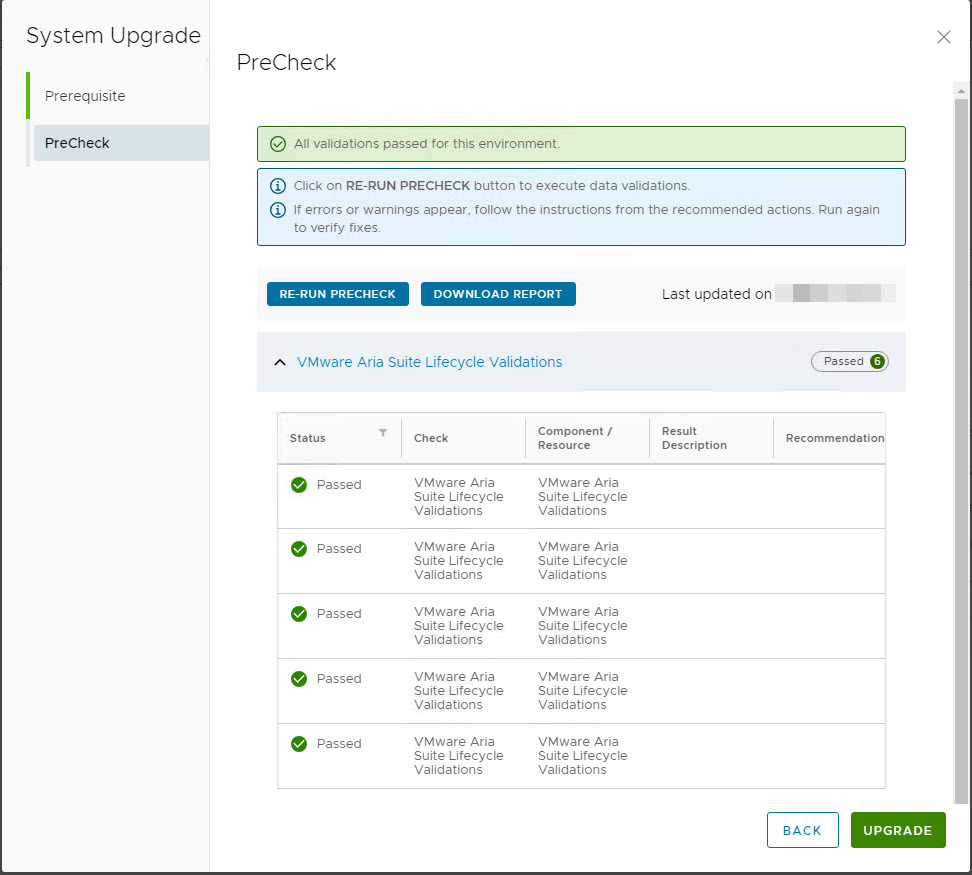
- In case you receive the error /dev/sda4 partition has insufficient free disk space, either remove files prior to upgrade or extend disk space to ensure more than 3.0 GB is available, we can refer to VMware article KB95238
- Apply the upgrade and wait for the upgrade to finish
- From an SSH session to Aria Suite Lifecycle, you can check progress
- From folder /var/log/vmware/capengine/cap-non-lvm-update using: tail -f workflow.log.
-
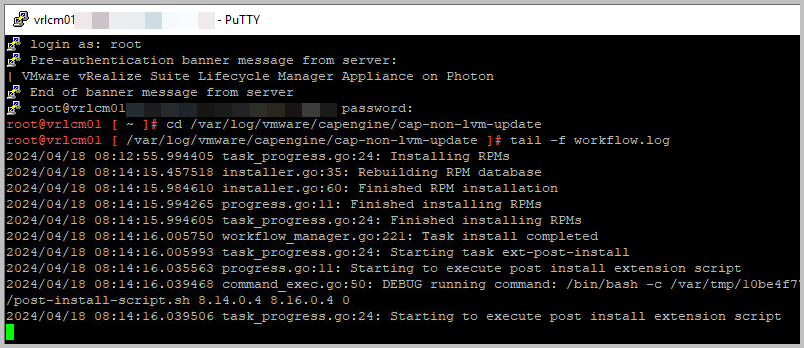
- At 55%, you can check for the install-[year-date-time] file using tail command.
- From an SSH session to Aria Suite Lifecycle, you can check progress
- Install the latest available Product Support Pack (Lifecycle Operations >> Settings >>Product Support Pack) to be completly up-to-date.
- The current level is 8.14.0.1.
- Wait for the Aria Suite Lifecycle server to be back online, this takes another 15 mins.
- Confirm all updates are reflected in Lifecycle Operations >> Settings >> System Details
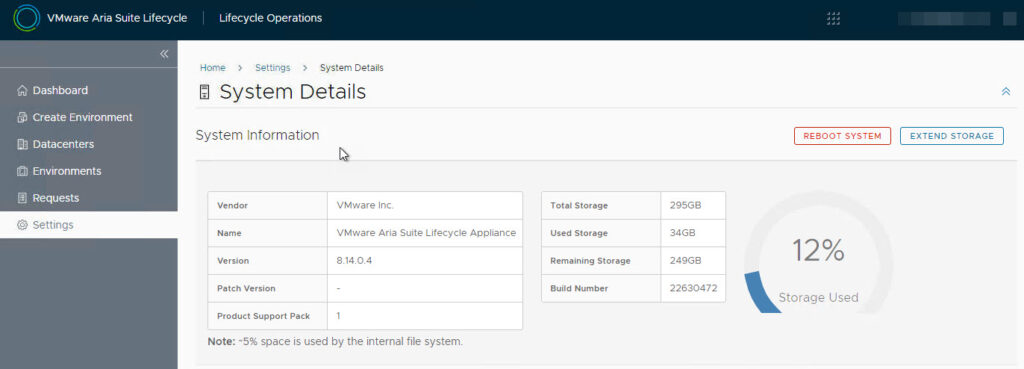
- Trigger an Inventory Sync to make sure that all components are listed and updated properly

- Confirm the environments are healthy
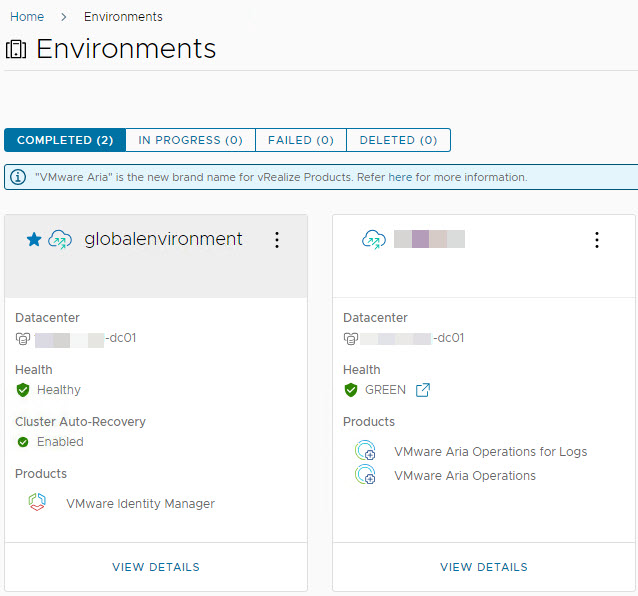
- Schedule a reminder to remove the snapshots for VMware Aria Suite Lifecycle lcm01 VM
Post maintenance
- Login to the Aria Suite Lifecycle with your credentials to validate Identity Manager integration
- Ensure affected components are in healthy state.
- Trigger inventory sync for the environments (e.g. Operations – for Logs) and make sure the request finishes successfully
- If running in your environment:
- Login to VMware Skyline Collector and validate the vRealize lifecycle manager connection status.
- Login to VMware Cloud Foundation SDDC Manager and validate that vRealize-Suite page (Administration >> vRealize Suite) is displaying correctly.
- Login to Usagemeter and confirm the lcm01 VM as an endpoint > Make sure the version is correctly specified (rerun the vcfadmin@local password through Edit)
You have worked your way through. It is now time to update Aria Suite products themselves, like Operations or Operations for Logs


