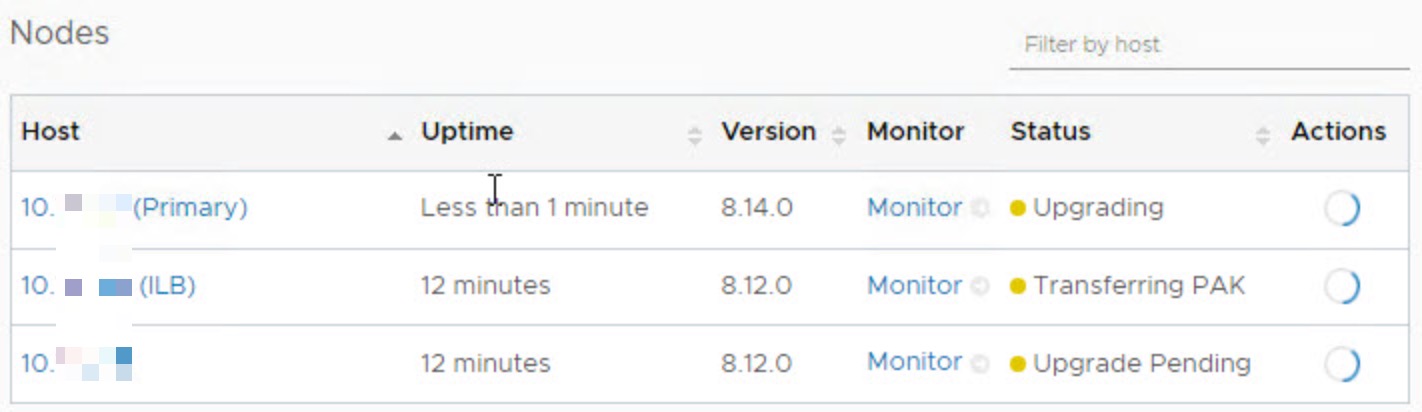Aria Operations for Logs, formerly known as vRealize LogInsight, is log analysis tooling that allows faster troubleshooting across environments, as well as operational visibility.
While LifeCycle Management for Aria Operations for Logs can be managed through the tooling itself, the Aria Suite Lifecycle allows you to manage it on the suite’s management level.
In our previous post, we have updated the VMware Aria Suite Lifecycle environment. Now it is time to install an update to one of it applications, in this case Aria Operations for Logs (8.14). This blog post guides you during the installation process for Operations for Logs using Aria Suite Lifecycle (aka vRealize Suite LifeCycle Manager), and can be used a reference.
We are upgrading from Operations for Logs 8.12 to 8.14, primarily because of the VMSA-2023-0021 Security Advisory. The release notes for Aria Operations for Logs 8.14 can be found here.
Preparation
- Confirm VMware Aria Suite Lifecycle is compatible with Operations for Logs 8.14 : it must be 8.14 or higher
- Login to VMware Aria Suite Lifecycle, and open the About screen on the top right
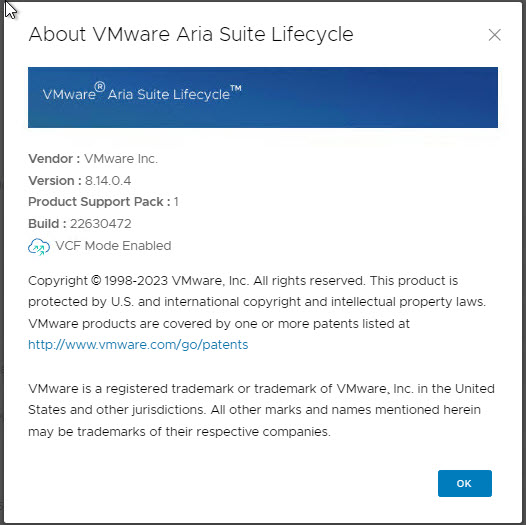
- Login to VMware Aria Suite Lifecycle, and open the About screen on the top right
- To confirm you are at a supported for update level, check the Aria Operations for Logs version, and confirm this version is compatible in the Aria Suite Lifecycle Product Support Pack (PSP) matrix. You can find this Aria Suite Lifecycle, through home → Settings → Product Support Pack.
- Access to your passwords for Operations for Logs
- Regarding monitoring using Aria Operations, it is advised to enable maintenance mode for the Log Insight Adapter Instance in Aria Operations.
Download patch in Aria Lifecycle
- Log in to VMware Aria Suite Lifecycle.
- Go to home → Settings → Binary Mapping
- Check if the patch is available in the Logs Environment within Aria Suite Lifecycle. If not, select “My VMware”, click “Check Patches Online”, and wait until the request is finished.

- Return to the Settings → Binary Mapping page and Refresh; the patch should become available.
- Download the patch, by clicking Add
- After the download finished, you can confirm this in the Logs Environment. You can find this within Aria Suite Lifecycle > Environments > Logs
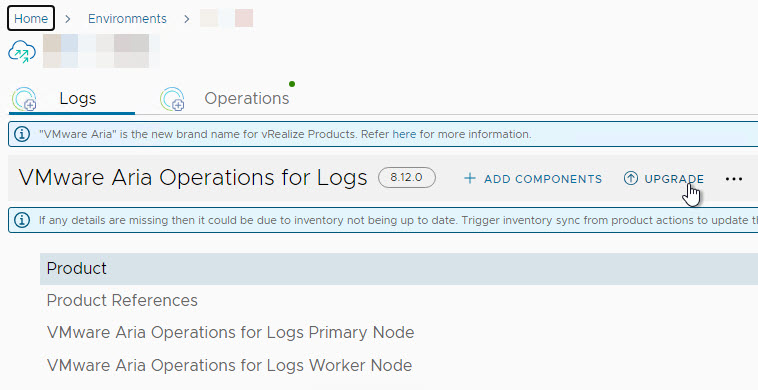
Upgrade Operations for Logs and install patch from Aria Suite Lifecycle
- Run the Precheck for the Operations for Logs Upgrade

- Continue once the Precheck for the Upgrade completes successfully.
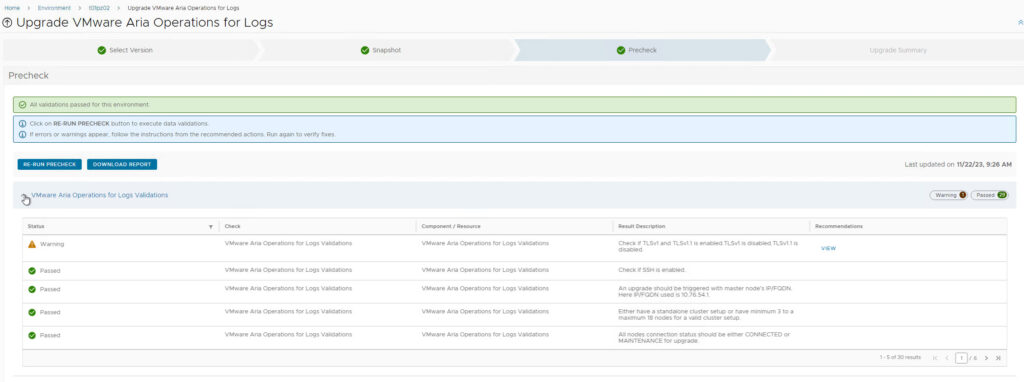
- Upgrade Summary VMware Aria Operations for Logs

- Upgrade process
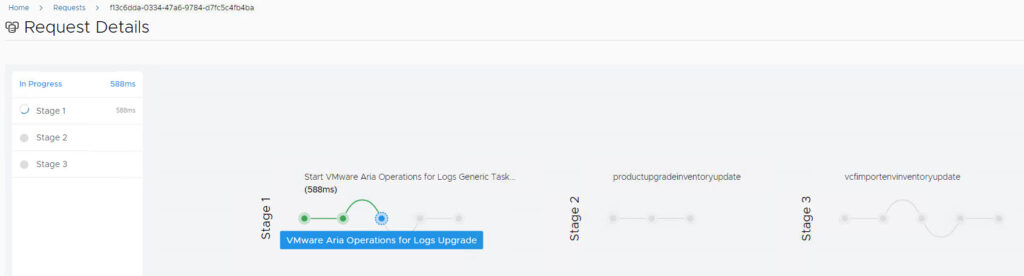
- The process during the upgrade from the Cluster

- After the upgrade, all cluster nodes are upgraded to 8.14.0 with status Connected
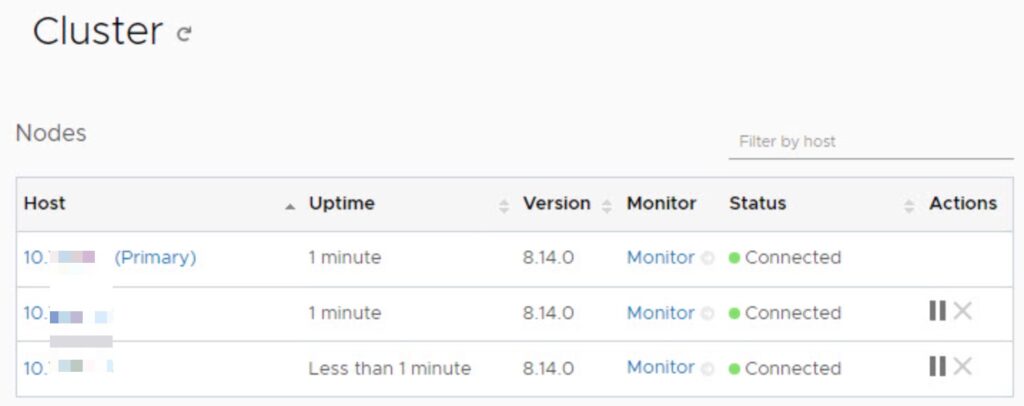
Test Operations for Logs
- Login to Aria Operations for Logs. and check if everything is running fine
What to check for after the upgrade
Please run through the following steps:
- Login to the Aria Operations for Logs with your corporate credentials to validate VMware Workspace One Access integration
- Ensure the components for Aria Operations for Logs (Administration) and Aria Suite Lifecycle (Environments) are in healthy state.
- Trigger inventory sync from Aria Suite Lifecycle for Operations for Logs and make sure the request finished successfully
- Login to VMware Operations for Logs and validate logging by filtering on Aria Suite Lifecycle manager hostname.
- Optional:
- Login to VMware Skyline Collector and validate the Aria Suite Lifecycle connection status, by re-entering the password that comes with the service account in Skyline Collector
- Login to VMware Cloud Foundation SDDC Manager and validate that Aria Suite details (in the workload domain) are is displaying correctly.