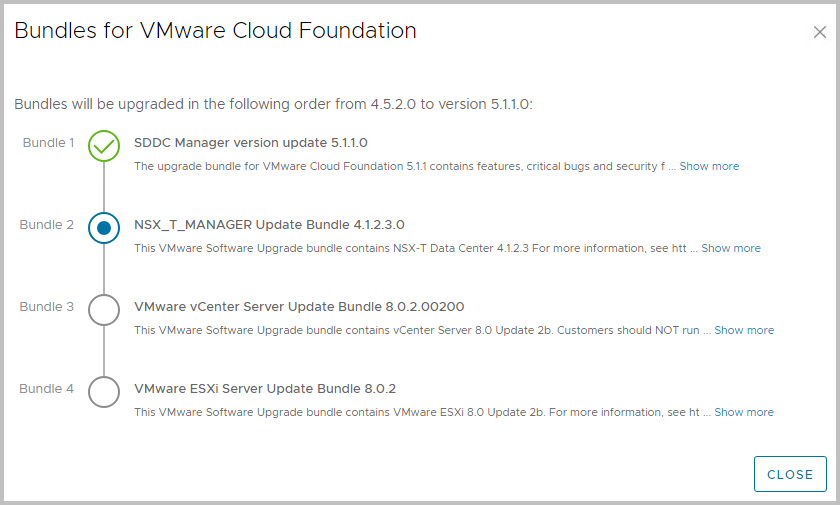In this first – out of three steps – we will guide you through the required update steps to update VCF 4.5.0 to 4.5.2 through SDDC Manager.
You will find many pictures and references to documentation, such as:
- Release Notes for Cloud Foundation 5.1.1, including Bill-of-Materials
- Updating to Cloud Foundation 5.1.x
- KB95434 : Important information and KB articles
The steps involve:
- Login to SDDC Manager using your credentials
- Download the SDDC Manager bundle through SDDC Manager itself
- Navigate to Inventory > Workload Domains > Management Domain > Select Update/Patches and open Available Updates > Cloud Foundation 4.5.2.0
- Download VMware Software Update 5.1.1: the download explicitly mentions SDDC Manager 5.1.1, this is a 2GB bundle

- Click Download Now
- Once the download finished, you can download the SDDC Manager Drift bundle for SDDC Manager
- Navigate to Lifecycle Management > Bundle Management > Select Update/Patches and open Available Updates > Cloud Foundation 5.1.1
- You will find the current download, but will find a so call drift bundle for download.
- Find the Drift Bundle
- After the Cloud Foundation Update 5.1.1.0 download and validation has finished, click Download Now to download the drift bundle
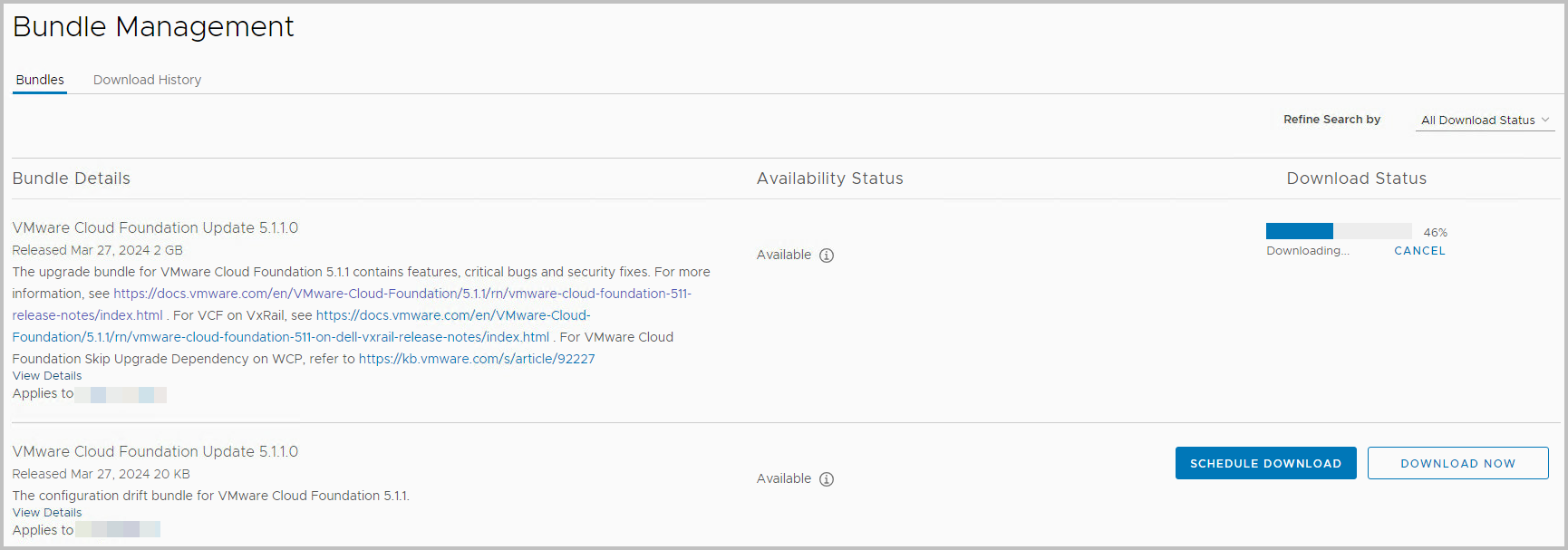
- With both bundles downloaded and available, you will sequentially update SDDC Manager: first SDDC Manager 5.1.1.0 (Update), and then the Drift bundle
- Navigate to Inventory > Workload Domains > Management Domain > Select Update/Patches and open Available Updates > Cloud Foundation 5.1.1.0
- Click Update Now for SDDC Manager 4.5.2.0

- After a while, a refresh might help, you can View the Status for the update.
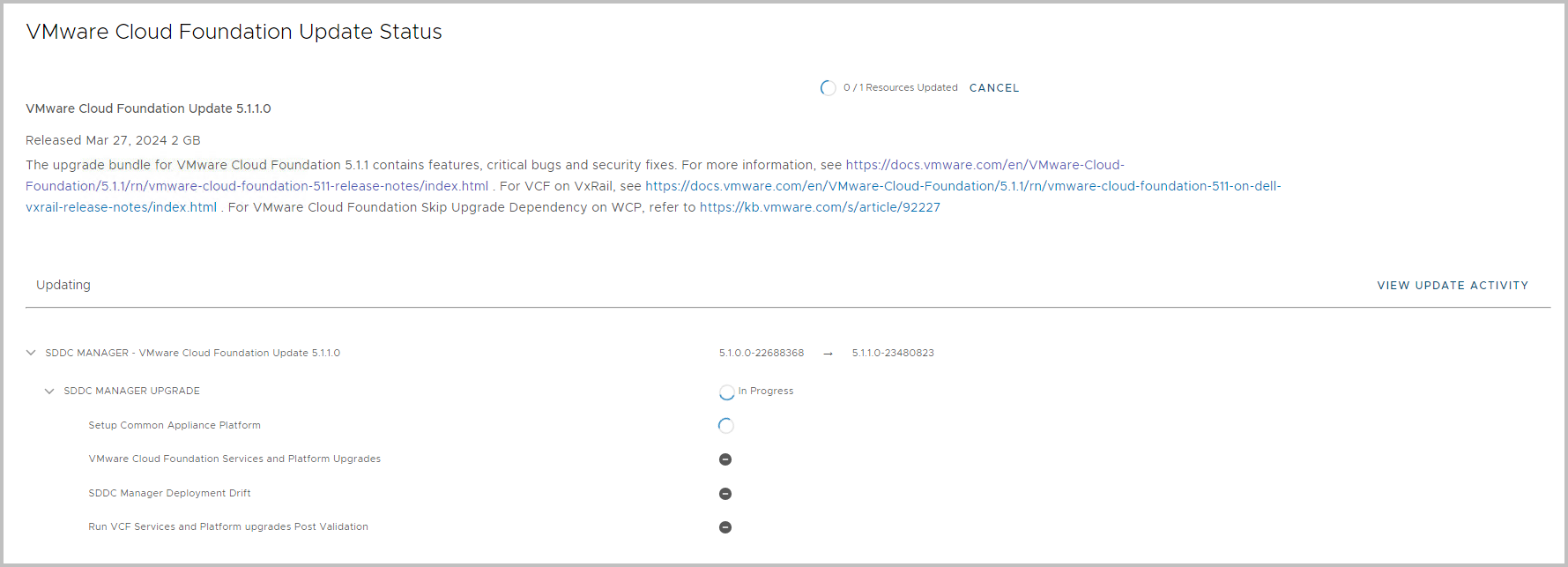
- This should take up to half an hour; note that the Status page might show some errors, since the SDDC Manager will be restarted.
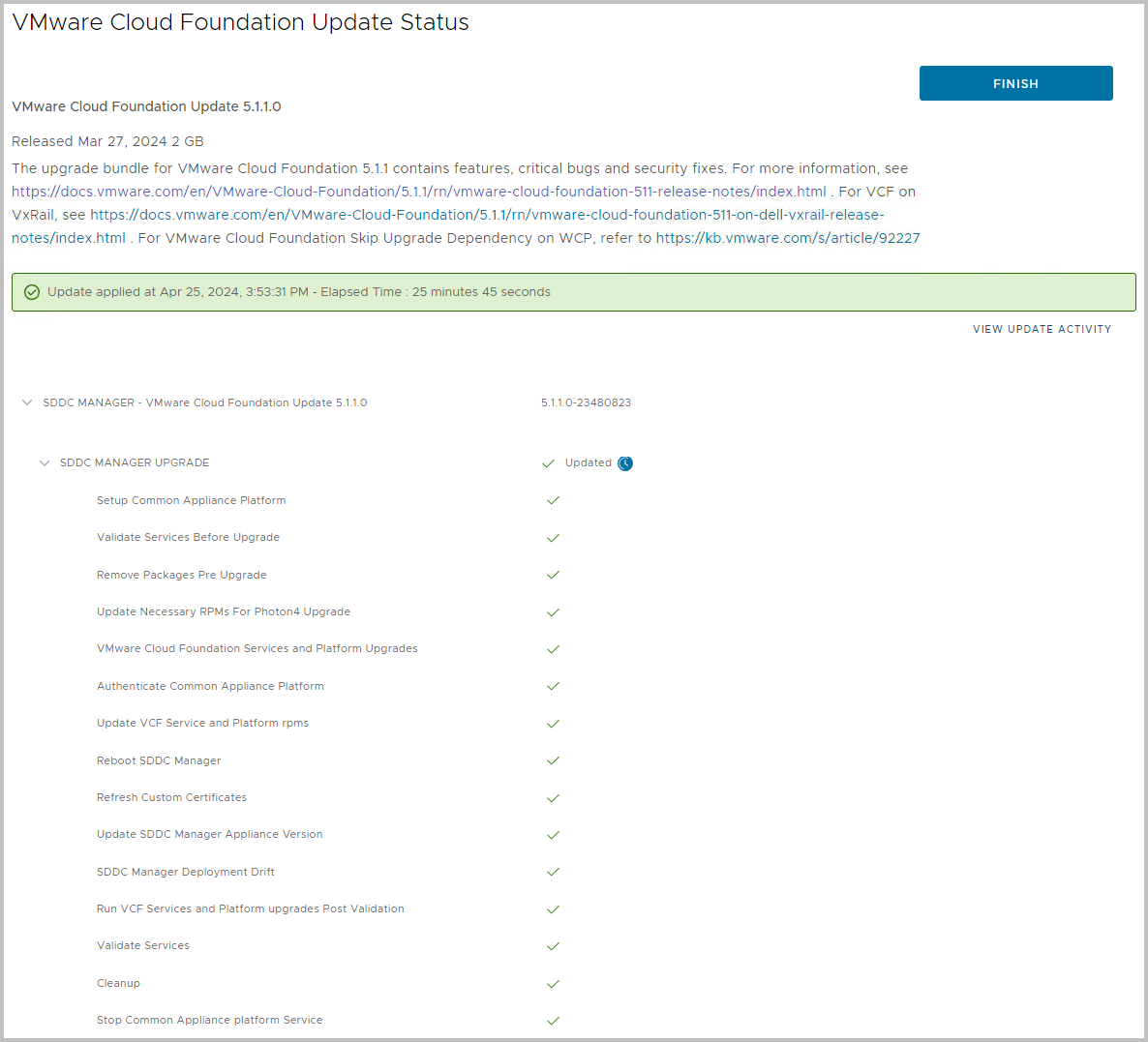
- As you can see, the installation of the downloaded SDDC Manager 5.1.1.0 Drift bundle is also included
- SDDC Manager has been upgraded. Please login again to the new interface.
- As a last pro-active step, you can already download the NSX-T Software Upgrade bundle (4.1.2.3), which is also a part of the SDDC Manager Upgrade.
- Click Plan Upgrade >

- Confirm the Planned Upgrade. The bundles are refreshed automatically
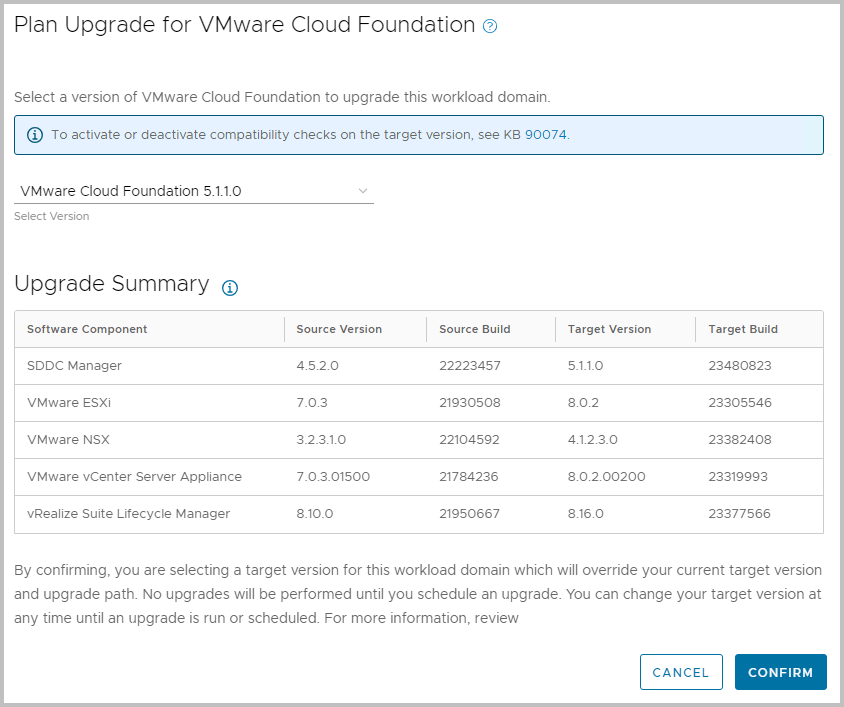
- Check the bundles that are required for the upgrade; this seems to match the Bill-of-Materials in the Release Notes
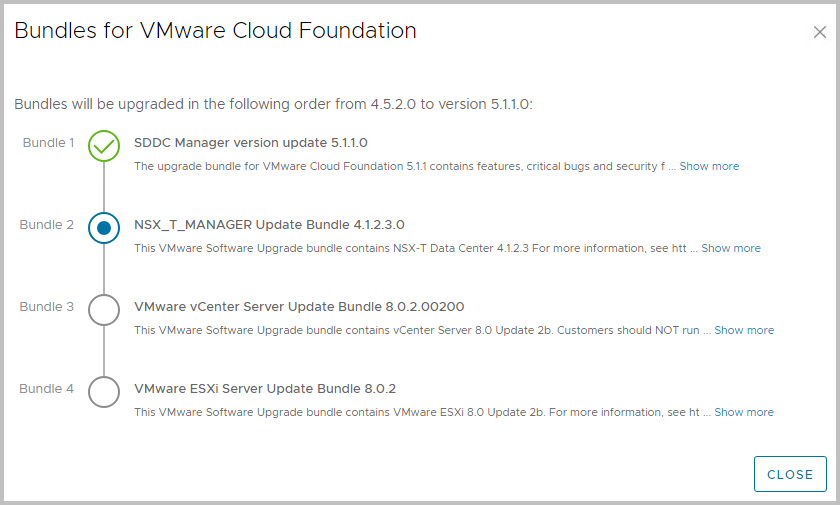
- Again, navigate to Inventory > Workload Domains > Management Domain > Select Update/Patches and open Available Updates > Cloud Foundation 5.1.1.0, and find the Available Updates for Cloud Foundation 5.1.1.0 here.
- Click Download Now in order to download the binaries for NSX-T 4.1.2.3, as part of the Bill-of-Materials.

- When finished, you will find the bundle available in:
- Inventory > Workload Domains > Management Domain > Select Update/Patches and open Available Updates
- Great job updating to SDDC Manager 5.1.1.0! Note however, you have required steps for to upgrade NSX-T, vCenter and ESXi as well.

Did you know, after the VCF 5.1.1 release, an async patch came available for NSX-T? Check it in KB88287. Based on my other post, regarding the Async Patch Tool, you can download the Async Patch for NSX-T (KB88287) in Online AP Tool mode (KB95284). However, in the blog post, we will update NSX-T using the built-in functionality of SDDC Manager.
-
- This also holds for VMSA-2024-0006, in which it is advised to update ESXi to 7.0U3p using the Async Patch Tool. You can use the links above for the Online AP Tool KB95284), as well as the bundles for ESXi (in this case ESX_HOST:7.0.3-23307199).