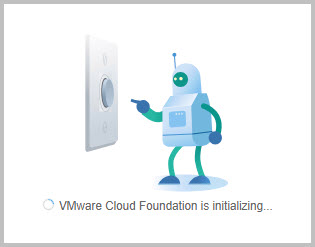“VMware Cloud Foundation is a multi-cloud platform that provides a full-stack hyperconverged infrastructure (HCI) that is made for modernizing data centers and deploying modern container-based applications.”
In this first – out of four steps – we will guide you through the required update steps to update VCF 5.1.1.0 to 5.2.1.0 through SDDC Manager.
Next to Lifecycle Management, this VCF 5.2.1.0 releases allows for patching vulnerabilities in VMSA-2024-0019 (CVSSv3 score 9.8).
As can be seen from the VCF 5.2.0.0 and 5.2.1.0 Release Notes, these VMware Cloud Foundation (VCF) 5.2.x releases includes the following new features:
- VCF 5.2.0.0:
- Support for Identity Federation with Entra ID
- APIs for Auditing PCI Compliance
- vSAN Max support
- vSAN ESA Stretched Cluster
- VCF Import Tool (for vSphere & vSAN)
- Support for additional principal storage types with a converted management domain
- Dual DPU Support
- Avi Load Balancer Integration with VCF
- Out of Band Changes from vCenter
- ESXi Live Patching
- Flexible Target BOM for Upgrades
- Async Patching with SDDC Manager
- Day N workflows with Embedded Async Patching
- Asynchronous SDDC Manager Upgrades
- Authenticated Proxy
- Offline Depot
- Isolated Workload Domains Sharing NSX
- VCF 5.2.1.0:
- Reduced Downtime Upgrade (RDU) support for vCenter NSX in-place upgrades for clusters that use vSphere Lifecycle Manager baselines
- Support for vSphere Lifecycle Manager baseline and vSphere Lifecycle Manager image-based clusters in same workload domain
- Support for the “License Now” option for vSAN add-on licenses based on capacity per tebibyte (TiB)
- Set up VMware Private AI Foundation infrastructure from the vSphere Client
- Manage all SDDC certificates and passwords from a single UI
Phases involved during a VCF Upgrade
For each of these phases, you will find a separate blog post, starting with this one.
You will find many pictures and references to documentation, such as:
- Release Notes for Cloud Foundation 5.2.1, including Bill-of-Materials
- Updating to Cloud Foundation 5.2.x
Let’s get going!
The steps involve:
- Make sure you always make appropriate snapshots and backups before you start.
- Login to SDDC Manager using your credentials
- Download the SDDC Manager bundle through SDDC Manager itself
- Navigate to Inventory > Workload Domains > Management Domain > Select Update/Patches and open Available Updates > Cloud Foundation 5.2.0.0
- Download VMware Software Update 5.2.1: the download explicitly mentions SDDC Manager 5.2.1.0, this is a 2GB bundle

- As you can see, I already downloaded 5.2.0.0, while there is a 5.2.1.0 release available. Click on Plan Upgrade
- Select the newer version from the dropdown box
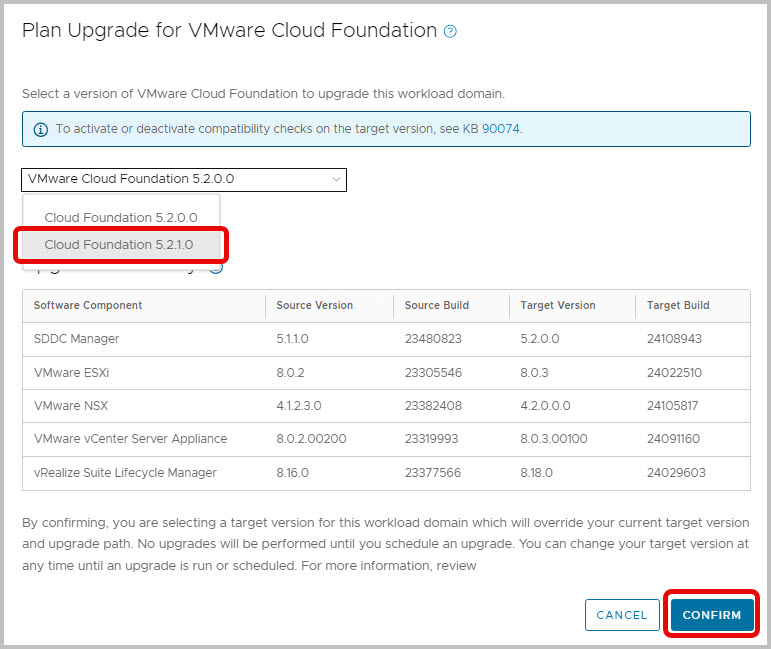
- The bundles for Cloud Foundation 5.2.1.0 are refreshed
- Click Download Now
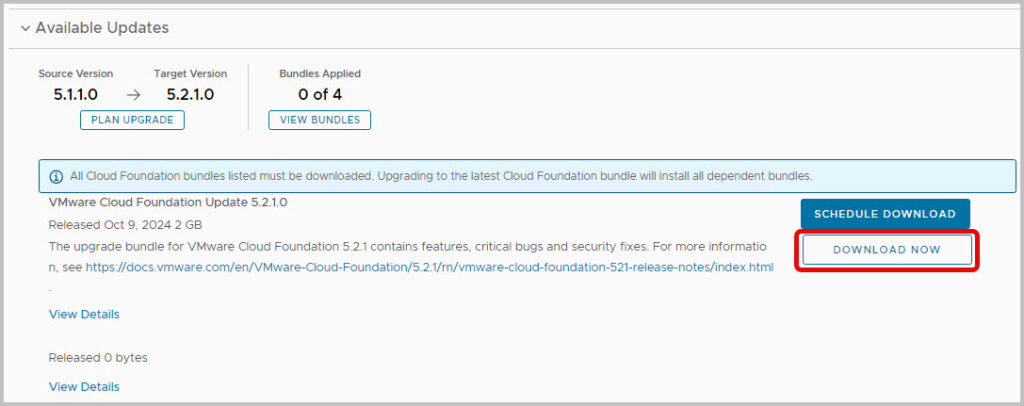 a
a
- Once the download finished, you can download the SDDC Manager components of VCF 5.2.1.0
- Navigate to Lifecycle Management > Bundle Management > Select Update/Patches and open Available Updates > Cloud Foundation 5.2.1
- You will find the current download, but will find additional components for download, such as NSX 4.2.1.0 and vCenter Server 8.0 Update 3c, as part of the VCF Bill-of-Materials.
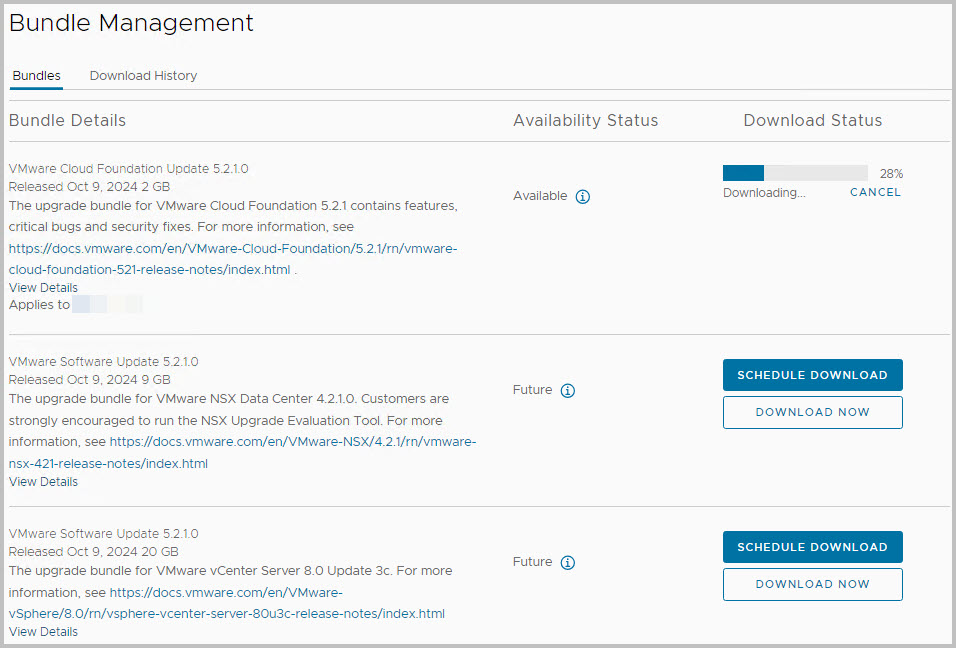
- You can download them all, preferably sequentially. Make sure you have space available on your appliance!
- You’re not ready to update SDDC Manager right now. Please run the PreCheck through Inventory > Workload Domains > Management Domain > Select Update/Patches and run the precheck for the SDDC Manager component. There are many issues that can occur. In the case that the root partition is (almost full), please check the KB regarding .journal files. They can take up lots of space, as well as the non-rotating log files
- With bundles downloaded and available, you will sequentially update SDDC Manager: first SDDC Manager 5.2.1.0 (Update), and then the other components. We will start of with SDDC Manager 5.2.1.0 first.
- Navigate to Inventory > Workload Domains > Management Domain > Select Update/Patches and open Available Updates > Cloud Foundation 5.2.1.0
- Click Update Now for SDDC Manager 5.2.1.0. The bundle installation is scheduled.
-
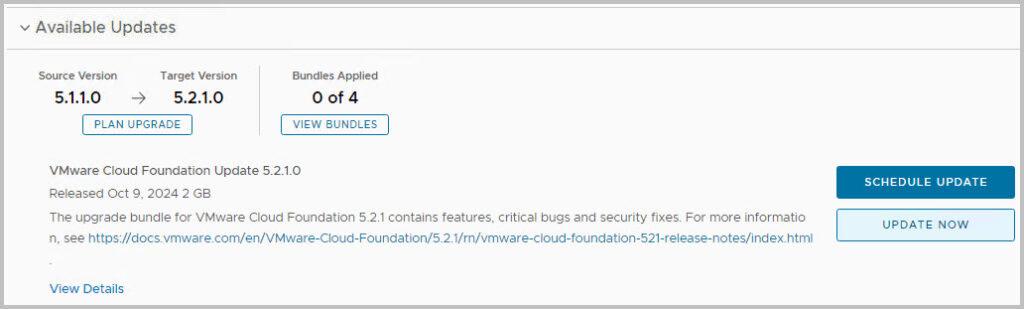
- You can view the downloaded file’s details
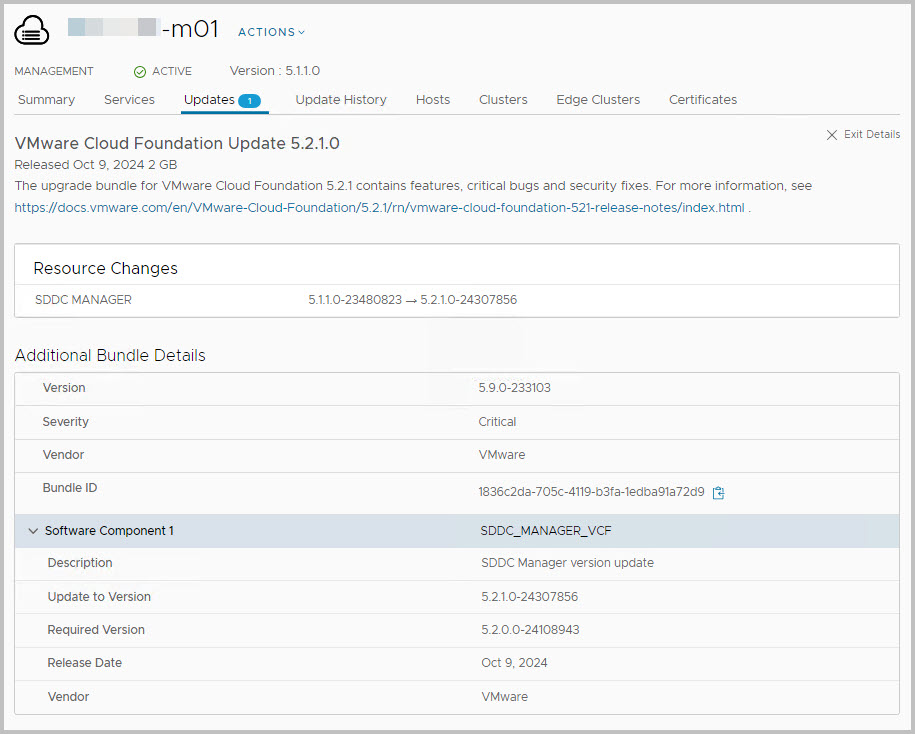
- After a while, a refresh might help, you can View the Status for the update.
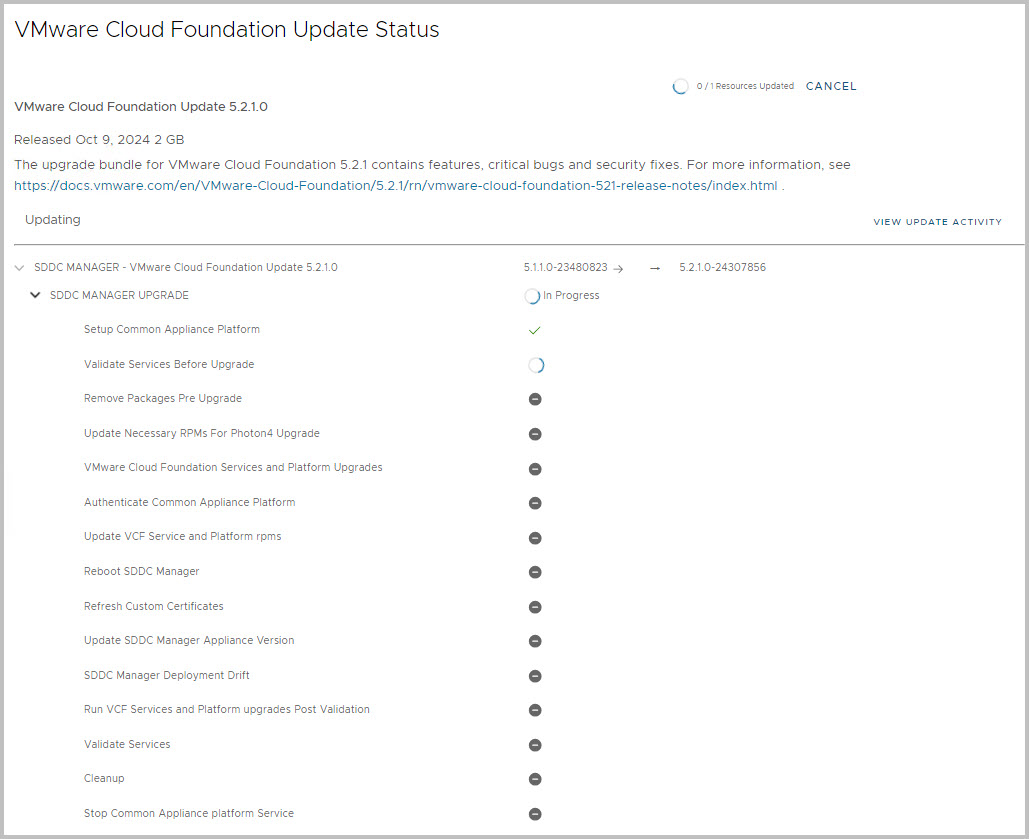
- This should take up to half an hour; note that the Status page might show some errors, since the SDDC Manager will be restarted
-
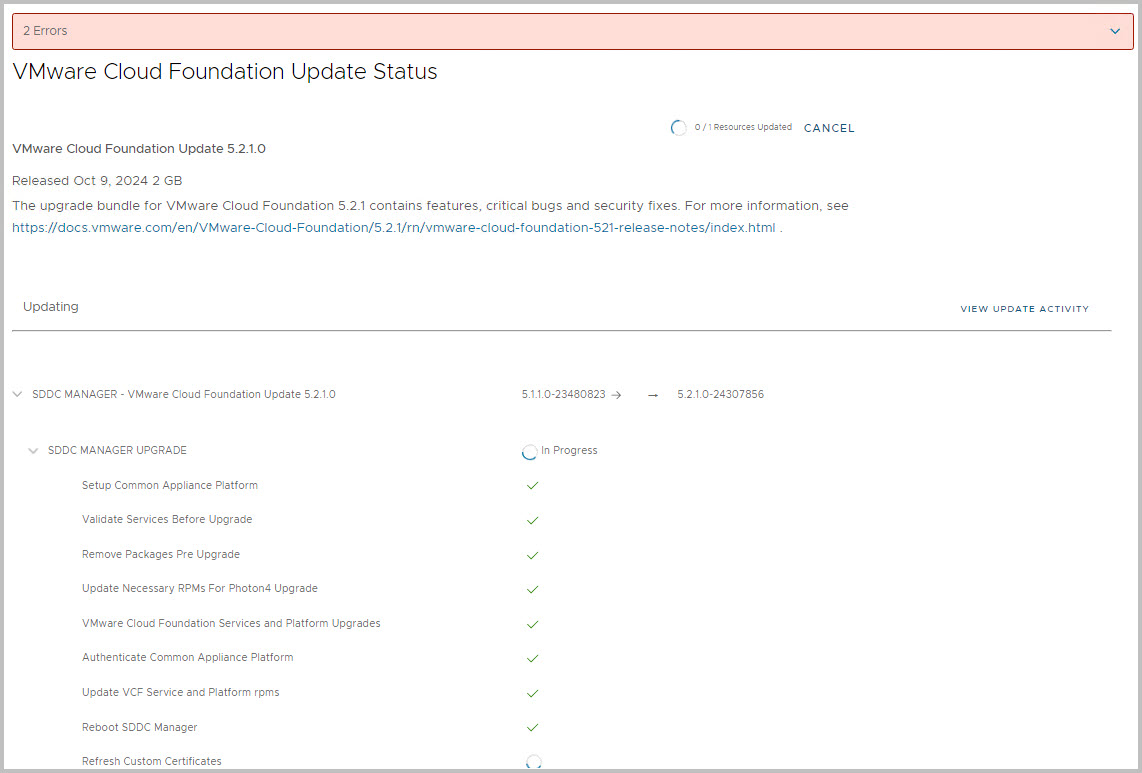
- SDDC Manager has been upgraded. Please login again to the new interface.
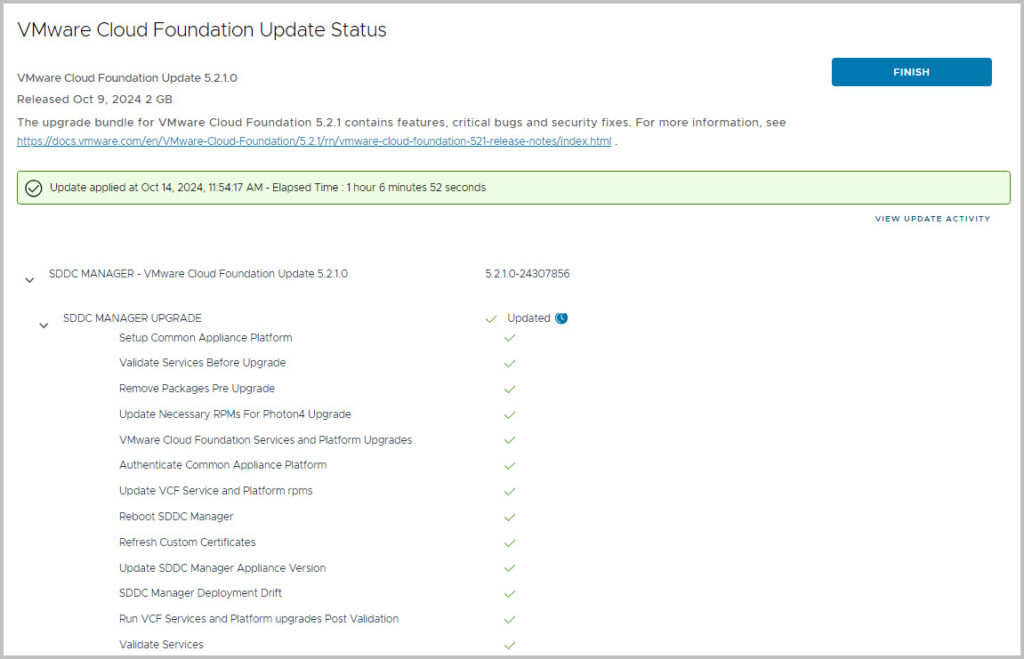
- As a last pro-active step, you can already download the NSX-T Software Upgrade bundle (4.2.1.0), which is also a part of the SDDC Manager Upgrade. Unless you have already done so.
- You can do this through : Inventory > Workload Domains > Management Domain > Select Update/Patches and open Available Updates > Click Plan Upgrade / Details , and proceed with the NSX 4.2.1 download.
- Or you can do this through Bundle Management

- Confirm the Planned Upgrade. The bundles are refreshed automatically
- Check the bundles that are required for the upgrade; this seems to match the Bill-of-Materials in the Release Notes
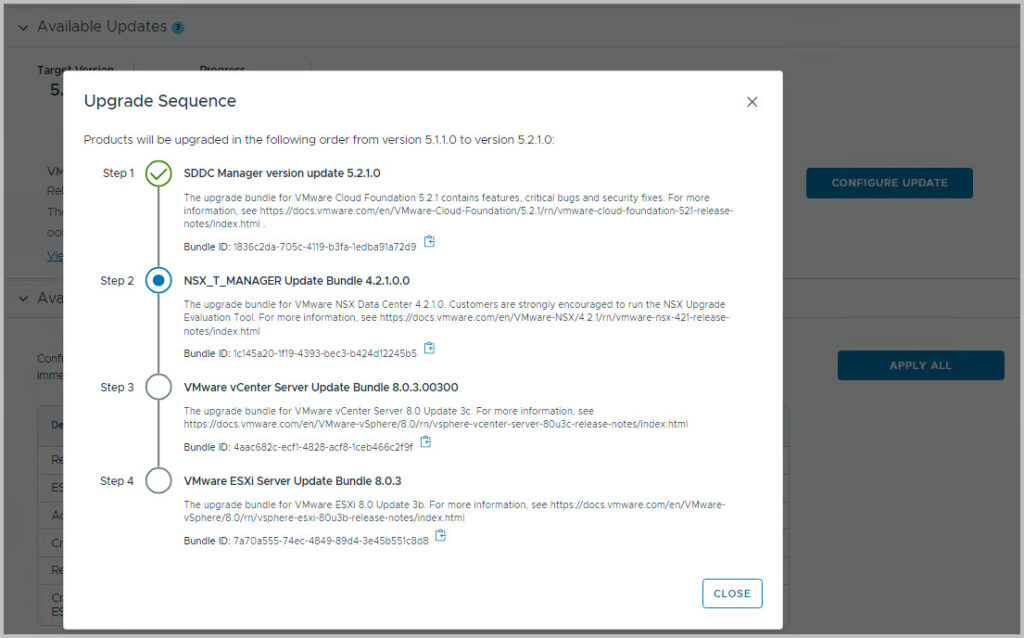
- Again, navigate to Inventory > Workload Domains > Management Domain > Select Updates and open Available Updates > Cloud Foundation 5.2.1.0, and find the Available Updates for Cloud Foundation 5.2.1.0 here.
- Great job updating to SDDC Manager 5.2.1.0! Note however, you have required steps for to upgrade NSX-T, vCenter and ESXi as well.