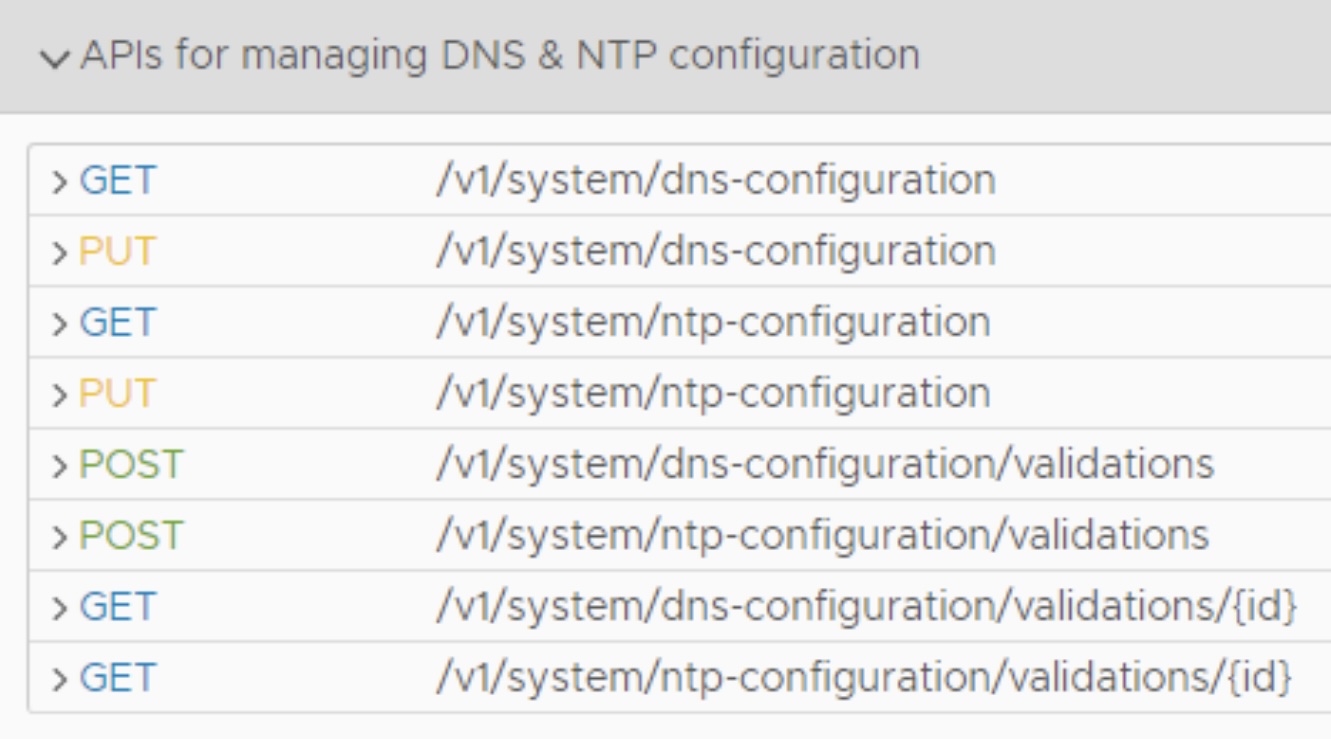Using the SDDC Manager’s API Explorer, you can do some fantastic stuff. One such thing I recently needed, was to re-configure the DNS and NTP configuration for all VCF components in one go. Normally you would re-configure each application, but you can easily automate this using the API Explorer within VMware Cloud Foundation. The steps involved are:
- Login to SDDC Manager with your credentials
- Navigate to Administration >> Network Settings >> NTP Configuration. See the screenshot below

- You can find the current NTP configuration here. You can even edit it from here, but… it’s more powerful to change the configuration from the API.
- Go to Developer Center >>> API Explorer > APIs for managing DNS & NTP configuration > GET > /v1/system/ntp-configuration
- You will receive the current configuration, download it in json format, and copy the content (COPY JSON button). e.g.
- {
“ntpServers”: [
{
“ipAddress”: “10.10.0.3”
},
{
“ipAddress”: “10.10.0.4”
}
]
} - You can update this json file with the updated information
- Go to API Explorer > APIs for managing DNS & NTP configuration > PUT > /v1/system/ntp-configuration
- Change the copied configuration; paste it in the new configuration (in json format) API field and EXECUTE.
- You can follow and confirm the progress of component updates in the Tasks section in SDDC Manager:
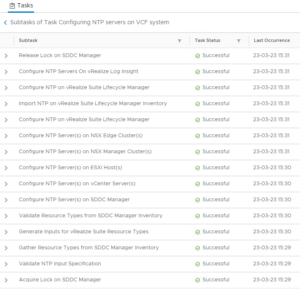
If something goes wrong, a rollback takes place. You might need to troubleshoot in the logging for SDDC API calls
Make sure to look at the other ways to make changes from within SDDC Manager from the API !
For more information on the GUI process as well from official VMware documentation here: