This second post on Updating to VCF 5.2.1.0 highlights the steps to take on how to update to VMware Cloud Foundation 5.2.1.0, and NSX-T 4.2.1.0 specifically. According to Bill-of-Materials in the release notes, this NSX-T release is specific to VCF 5.2.1.0.
We will guide you through the required update steps to update VCF 5.1.1.0 to 5.2.1.0 through SDDC Manager.
Phases involved during a VCF Upgrade
For each of these phases, you will find a separate blog post.
You will find many pictures and references to documentation, such as:
- Release Notes for Cloud Foundation 5.2.1.0
- Updating to Cloud Foundation 5.2.x
- Release Notes for NSX-T 4.2.1.0
We will start with the VCF Management Domain. The Workload is basically the same, but might have some customer/tenant impact. In this case, you might want to choose to stop some services, such as the services vCloud Director.
The steps involve:
- Make sure you always make appropriate snapshots and backups before you start.
- Login to SDDC Manager using your credentials
- If not already done so in the previous step, please download the NSX-T bundle through SDDC Manager
- Download the bundle (from Mgt domain view) for NSX-T Manager
- Navigate to Inventory > Workload Domains > Management Domain > Select Update/Patches and open Available Updates > Cloud Foundation 5.2.1.0
- Download VMware Software Update 5.2.1.0 through Bundle Management (or Available Updates): the download explicitly mentions NSX-T Data Center 4.2.1.0, this is a 9GB bundle

- Once the download is completed, check the details and which components/resources will be updated for your environment: this typically means to update in the following order:
- NSX Upgrade Coordinator,
- NSX-T Edge Clusters
- NSX-T Transport Node (VIBs), as part of the ESXi cluster and the
- NSX-T Manager nodes themselves

- Since the Management Domain is required to be updated first, you will find the download as an option for the Management Domain
- Run the Precheck
- Run the Precheck of the Management Domain: Navigate to Inventory > Workload Domains > Select the Management Domain > Select Update/Patches > Run Precheck

- If correct, the precheck completes successfully
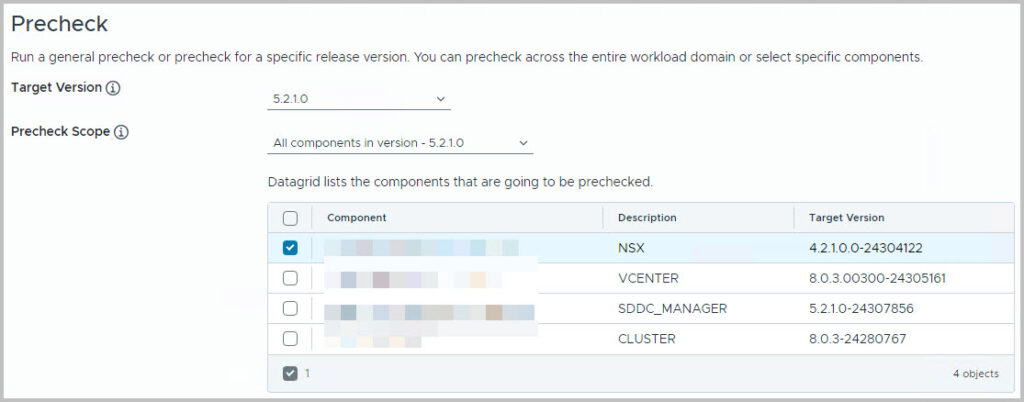
- The precheck will confirm whether or not SDDC Manager believes the prerequisites are met to allow an update to start. Once the precheck has passed, you can proceed with the Update
- Running the actual Update
- We progress to the last, but longest phase: the update of the NSX-T components themselves. This is triggered through SDDC Manager
- Navigate to Inventory > Workload Domains > Select the Management Domain > Select Update/Patches > Available Updates > Cloud Foundation 4.5.2.0 > Click Update / Configure Update (Now)

- A few moments later, a popup will appear to finetune the update process
- You can select whether or not to update only the edge clusters. It is best leave this as default to allow all edge clusters to be updated. Click Next >

- In the next window, Host clusters, you can specify which Host (Transport Node) cluster you would like to update. Also here, it is best to leave the default to allow all Host clusters to be updated with the latest VIB files. . You can select all clusters here, or a sub-selection
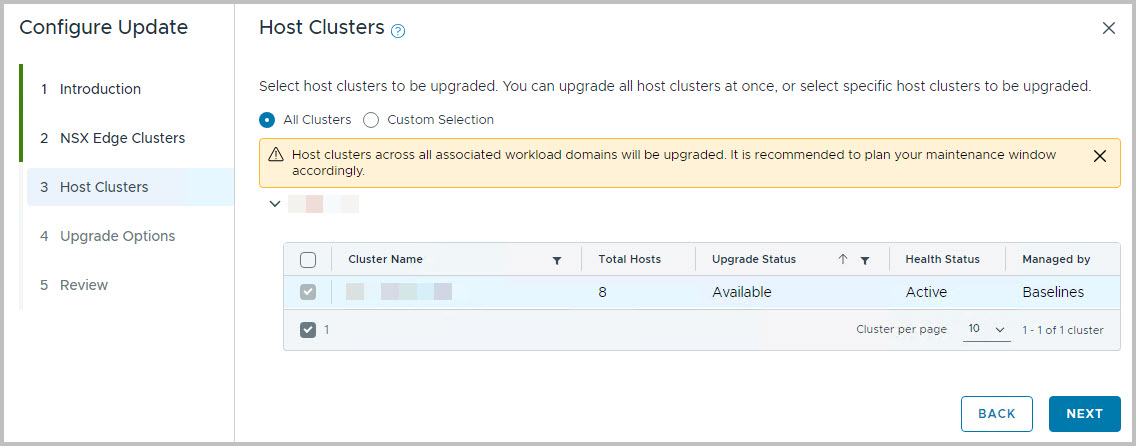
- Upgrade options : the last Update Configuration option is to allow a sequential or parallel upgrade of the components NSX Edge cluster / Host clusters. A parallel upgrade is much faster if you have many NSX Edge clusters or multiple Host clusters. Click Next >
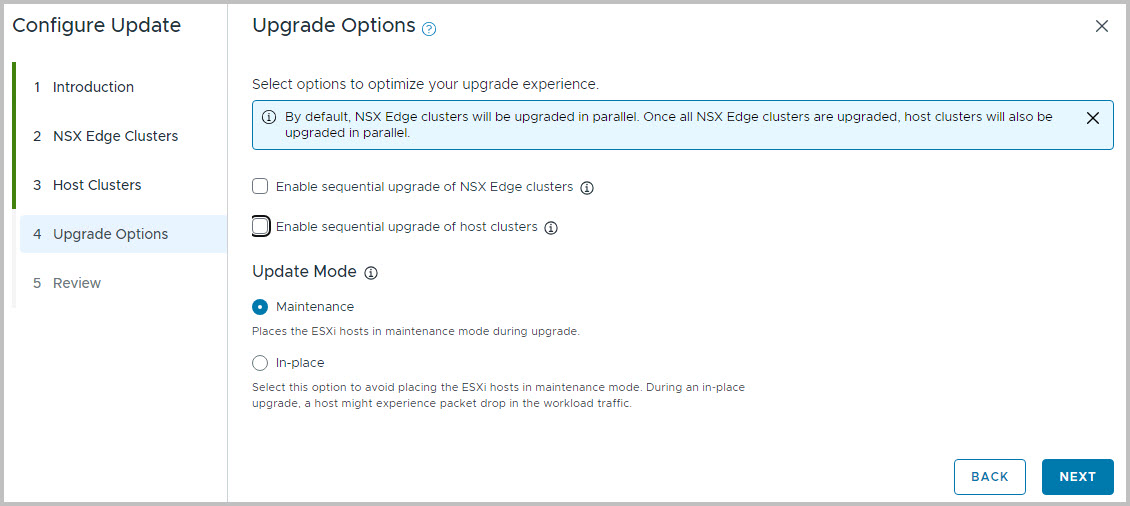
- Review the options of the Update and click Finish

- Precheck

- You might run into the Check if NSX Edge Cluster credentials are working ERROR; you can safely ignore them according this article

- Precheck finalized

- Move on with the Schedule Update (link below)
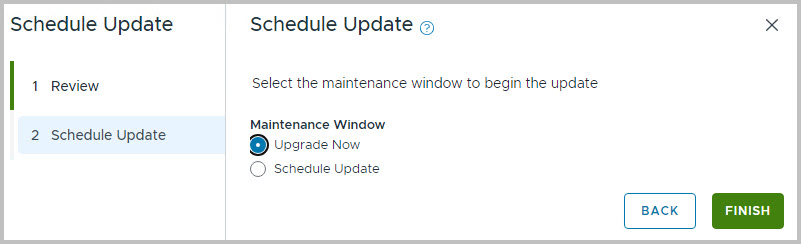
- Click Finish (to Upgrade Now), or Schedule the Update
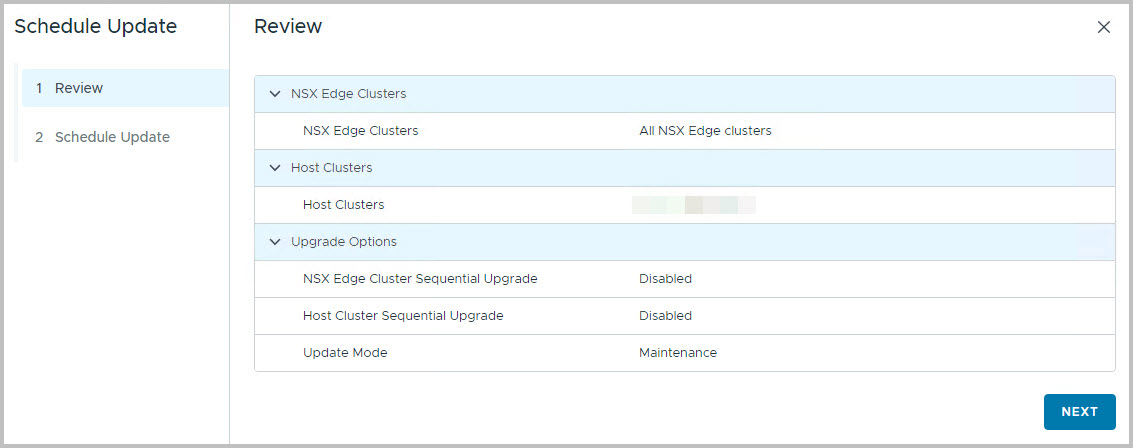
- From here you can find/check the status of the Update. Note that screen can take up to a minute to appear (or refresh page)

- The progress goes through the NSX Upgrade Coordinator, to the NSX Edge Cluster and Host Cluster Updates (NSX VIB Installation) and concludes with the NSX Manager itself
- Note that the Stage Set Upgrade Payload can take a while, depending on networking speed, since it will copy over the 9GB file to the NSX-T Manager.
-

- At this moment the SDDC Manager communicates with the NSX-T Manager on how to update NSX-T.
- In SDDC Manager, a task appears. You can monitor the Tasks to view the process of the update. However, you can also do this through the View Status of the Upgrade
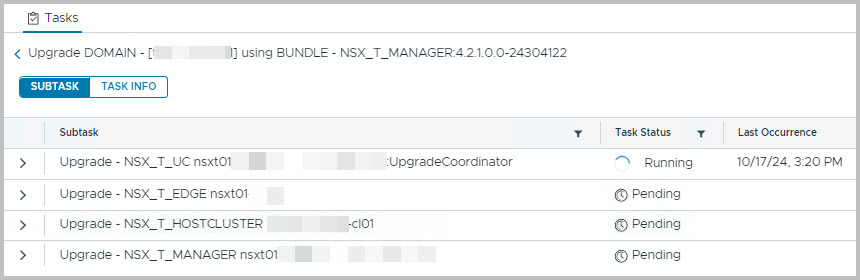
- You can always find the current status through the Inventory > Workload Domains > Select the Management Domain > Select Updates > Available Updates > Cloud Foundation 5.2.1.0 > Select View Status

- You can track this part of the VCF Update progress more easily through the (Management) Domain’s NSX Manager; it gives you a more detailed overview. For this, please login to NSX-T Manager, navigate to Lifecycle Management > Select Upgrade > Continue with Upgrade
- From here, you can always find the progress from the NSX-T viewpoint

- From the Navigation bar above (Check Upgrade Readiness > Prepare for Upgrade > Edges > Hosts > NSX Managers) you can check all phases

- NSX Edge Clusters update progress

- From the Upgrade screen in NSX >> System >> Upgrade

- You can always monitor the progress through NSX. However, do not initiate tasks from here; SDDC Manager is able to do so.
- The next phase is the Hosts phase
- Screenshot for the Hosts phase
 f
f- During the NSX VIB installation, you can find the task in vSphere
- Not just one, but many VIBs are removed/installed, probably depending on your NSX-T feature set

- Some interesting takes
- The edge cluster nodes are put in maintenance, before the update can take place. During this, the NSX-T routing might experience a slight network hiccup (1-3 lost pings) for running T1-services, such as NAT, Load Balancing, stateful Firewall or VPN.
- The Host Cluster nodes will be put in maintenance. Note that the NSX-T Management user takes care of this


- Eventually, the three NSX-T Managers themselves are upgraded as well. This is a per-node update. Even though the cluster will remain available, you might find the response is sometimes hesitant.
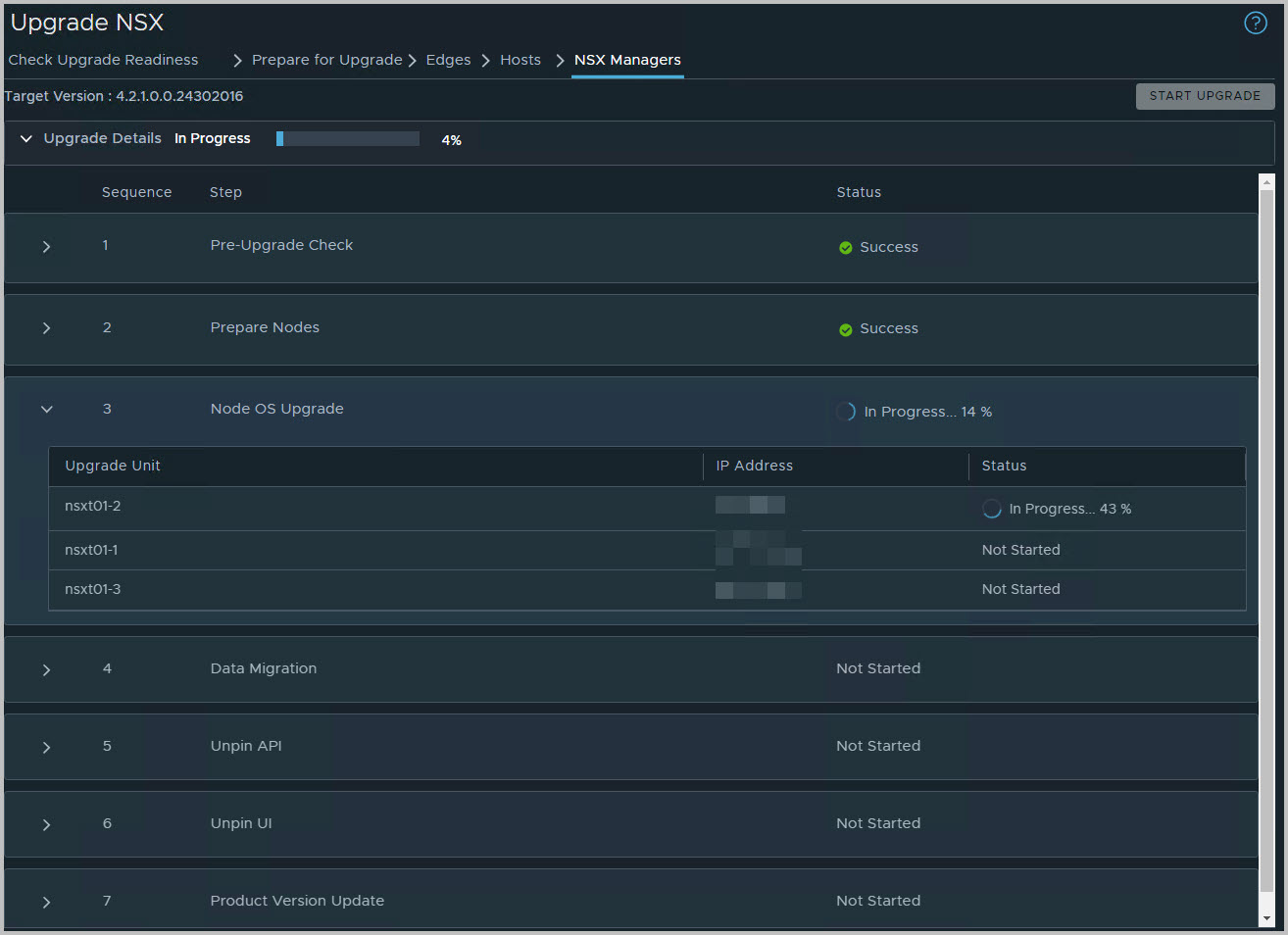
- You can see the progress from NSX > System > Appliances > NSX Manager as well

- Eventually, all NSX-T Manager nodes are updated, and with this NSX itself
- This will be reflected in the NSX-T Upgrade main screen as well
- The nice thing is, this will also be reflected from SDDC Manager

- The above section listed the steps to upgrade NSX-T for the VCF Management Domain. The second stage would be to upgrade the VCF Workload Domain. The process steps are initiated from the Workload Domain > Update/Patches, and are basically the same. This typically involves potential network hiccups for your production workload, e.g. tenants, application managers. So please be aware that upgrading NSX-T in the Workload Domain requires some more communication.
- You finished the upgrade for NSX-T, good job!!

