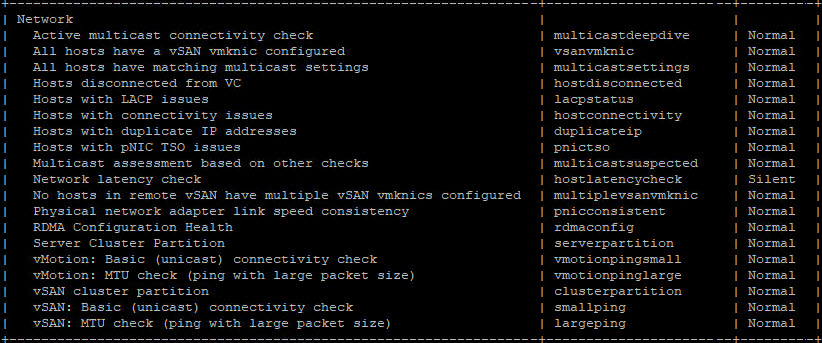Have you ever wanted to restore the previously silenced Skyline Health Checks, but you could not do this the normal way, meaning through the vSphere GUI?
The alternate method is through the RVC, Ruby vSphere Console, a way to somewhat visually manage your vSphere environment using the CLI.
RVC is an interactive command-line console user interface for VMware vSphere and Virtual Center. It is bundled with both VCSA and the Windows version of vCenter Server. RVC is a great way to manage and troubleshoot vSAN environments.
For this go to the RVC console of your vCenter Server
Step1 : Login to VCSA with root credentials .
– SSH to vCenter. Login using root
Step2 : Type command “rvc” (without quotes)
– Type RVC
Step3 : You will be prompted for user@host. You will need to use a user who has administrator privilages on vCenter ,vSAN Datacenter and vSAN clusters. You are required to specify the credentials with administrator permissions. In our case:
– administrator@vsphere.local@localhost
– password for the account
Navigate to the ClusterPath
cd localhost/[DatacenterName]/computers/[ClusterName]/
To check / overview:
vsan.health.silent_health_check_status <clusterPath>
vsan.health.silent_health_check_status .
To silence:
vsan.health.silent_health_check_configure -a <clusterPath> <healthCheckId>
Example: vsan.health.silent_health_check_configure . -r hostlatencycheck
Successfully update silent health check list for [DatacenterName]
To restore:
vsan.health.silent_health_check_configure -r <clusterPath> <healthCheckId>
Example: vsan.health.silent_health_check_configure . -r hostlatencycheck
Successfully update silent health check list for [DatacenterName]
For a complete CLI listing of the above commands and VCSA responses, you can use this file.
As said, RVC is becoming a primary tool to manage and troubleshoot vSAN environments.
VMware has published several articles on this topic. Some examples:
- Upgrade vSAN Disk Format Using RVC
- Procedures for identifying Unassociated vSAN objects. (70726)
- vSAN Space Efficiency Technologies
- vSAN — VMs are showing with Path instead of their Name (2149706)