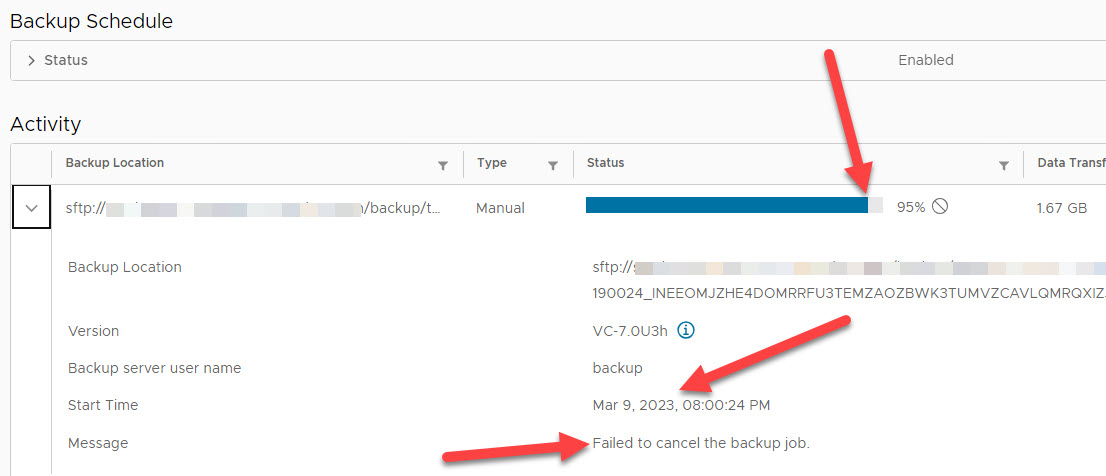Some months ago, a VAMI vCenter backup job was not finished successfully; the job was canceled manually. Unfortunately, the canceling itself failed and the backup process was stuck at 95%. Also, it stayed visible in the Backup Interface for several months.
Since this was only an aesthetic issue, and backup functionality itself was still functioning, we decided to remove this backup job entry eventually.
This blog post shows you how to remove the canceled backup job.
The following five steps are involved:
- Go to VAMI through SSH
- Make a backup of the back-history json file, located at: /storage/applmgmt/backup_restore/backup-history.json
> cp /storage/applmgmt/backup_restore/backup-history.json /storage/applmgmt/backup_restore/backup-history-20231004.json - Confirm that there is stuck entry exists in backup-history.json file.
- Edit the file
> vi /storage/applmgmt/backup_restore/backup-history.json - Find and remove the lines specific to the (failed) canceled job
- > find the text which contains ‘cancel’ by typing “/cancel”
> the Editor will bring you to the line which contains the ‘cancel’ed job
> Navigate to the first set of lines for the canceled backup job
> Use the Double-D (dd) or Single-D (D) to remove one single line
- > find the text which contains ‘cancel’ by typing “/cancel”
- > Save the file through exiting the editor: “:wq!”
- Edit the file
- Log out and back into the VAMI web interface at port 5480
- Confirm that the Stuck backup job us no longer present and try taking a manual backup.
How this looks like
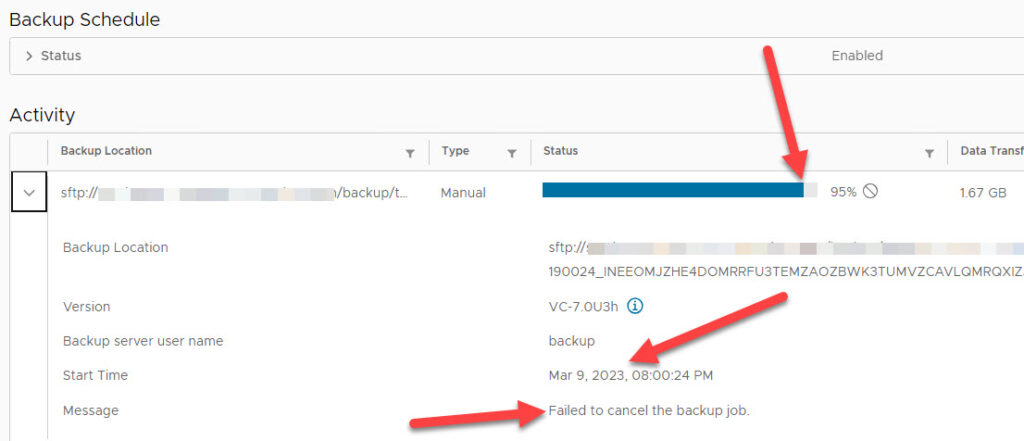
In the json file, you can navigate to the canceled entry, and remove the entry by Double-D-ing your way through