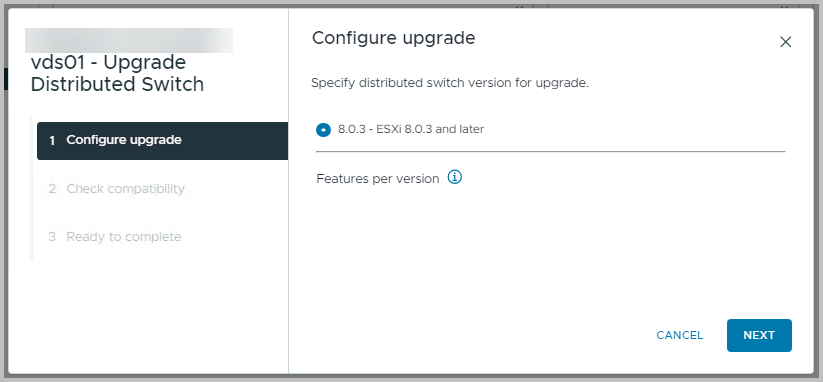As you are probably aware of, a Distributed Switch is a virtual switch structure that is centrally managed and distributed through vCenter Server. It offers easier configuration, some interesting features and easier management compared to standard switches.
Occasionally, the distributed switch needs an update, and the process is quite straightforward. I recommend keeping your VDS upgraded to the same version as your ESXi hosts whenever possible. The update is performed directly from vSphere. However, if you’re using VMware Cloud Foundation, note that upgrading the vSphere Distributed Switch is not included in the SDDC Manager, VCF Update, or Upgrade process. Therefore, you’ll need to plan this separately.
The upgrade is very easy. Thus far, no impact has been recognised as part of this or earlier upgrades.
Impact
If your current VDS version is 6.6 (with vSphere/ESXi 6.7) or later, then you might not experience any downtime while upgrading the switches to a later version. However, a brief downtime, a minor network hiccup, can actually take place when upgrading from version 6.5. Note that some very latency reliant applications might recognise the hiccup. However, each VM’s network connection will have limited disconnect time.
Official VMware / Broadcom documentation:
Steps
First and foremost, you need to perform a backup of the Distributed Switch Configuration
If you have checkmarked this important first step, you can move on to the actual VDS Upgrade
First navigate to the Networking Tab in vSphere
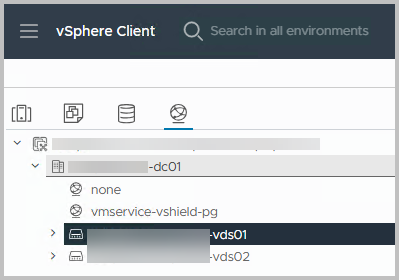
Note: you might see the Distributed Switch is connected through an NSX Manager for networks that are not VLAN backed, but require NSX Port Groups
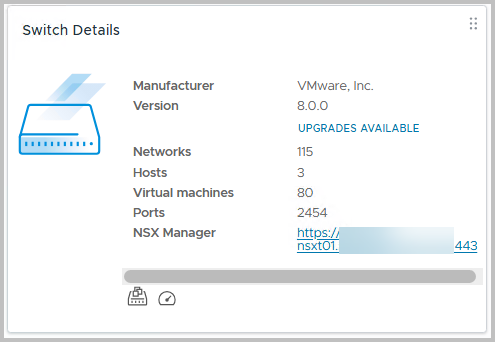
Navigate to the Actions menu, and select Upgrade >> Upgrade Distributed Switch
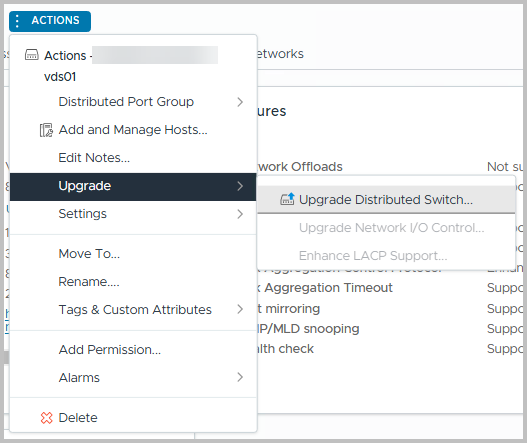
Depending on the version of the Distributed Switch, you can select which version you would like to upgrade to.
For a list of the different new features per version, I refer to this VMware/Broadcom article.
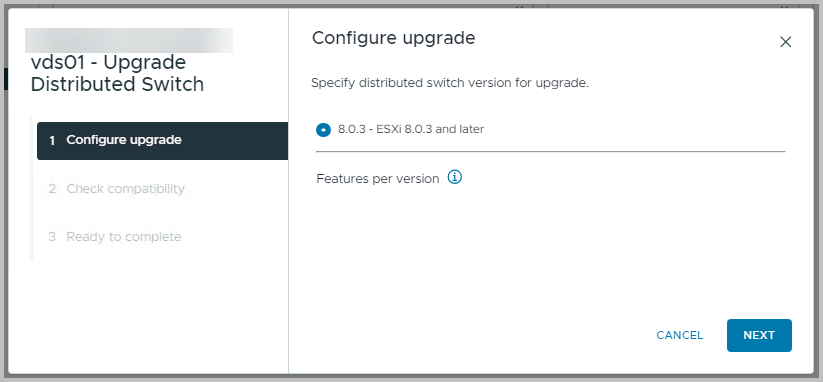
The Compability screen displays whether or not each host is compatible with the new distributed switch version. This relies mainly on the ESXi host version, e.g ESXi 8.0 Update 3+
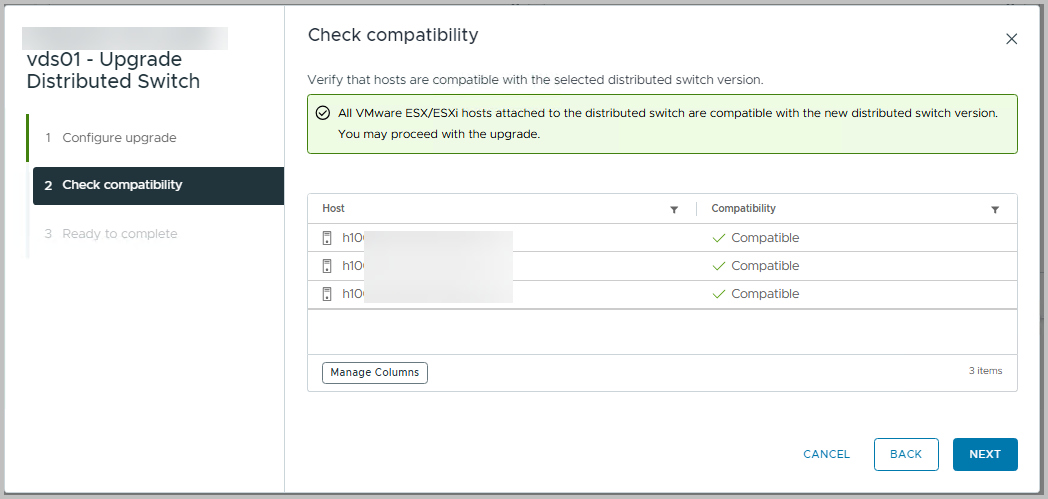
Verify the settings and click Finish
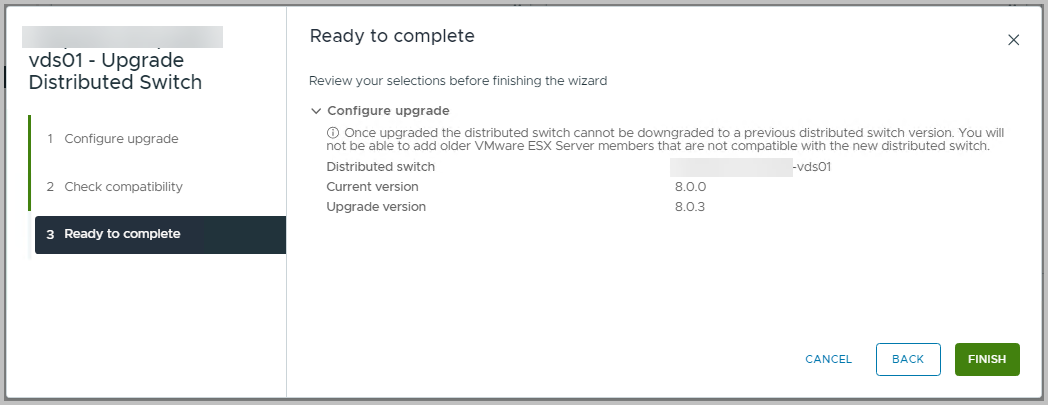
You can monitor the progress in the Recent Tasks bar. Note that the task completes within one second!

Well, that’s it!
If you are somewhat hesitant to do this, and want to make sure the impact is limited, please allow for several virtual machines to continuously ping each other. At the moment of the Distributed Switch Upgrade, you might see a minor hiccup. In our environment we did not have any ping loss.
To check whether or not all Distributed Switches have been upgraded, you can use PowerShell, PowerCLI with the following command:
Get-VDSwitch | Sort-Object Name
or even better
Get-VDSwitch | Select Name,Version | Sort Name
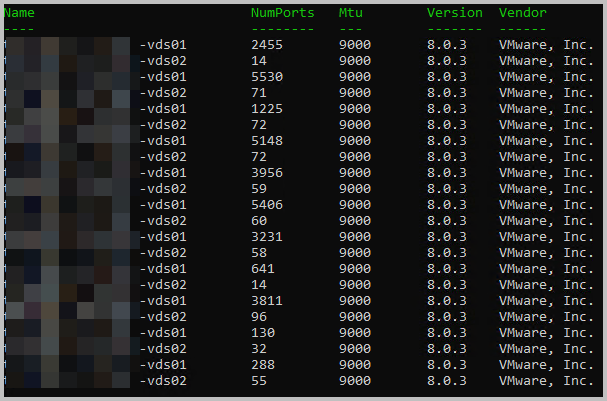
There you are… as I said: it is easy peasy, lemon squeezy.
You can do this as well !!!
Why use the vSphere Distributed Switch
The reasons why you are already using the vSphere Distributed Switch. The following features are exclusive to a distributed virtual switch (and are not available on a standard vSwitch):
- Network I/O control
Inbound traffic shaping, bandwidth reservations. - Port mirroring
Sends frame copies from one port to another for monitoring and debugging. - Network health check
Automatically verifies VLAN settings, MTU, and NIC teaming every minute. - Protocol support
PVLAN, LACP, NetFlow, LLDP. - VM port blocking
Restricts data transmission on selected ports for security. - Network vMotion
Maintains VM adapter connections across migrations. - vNetwork switch API
Enables third-party virtual switch integration. - Backup & restore
Saves and restores network configurations