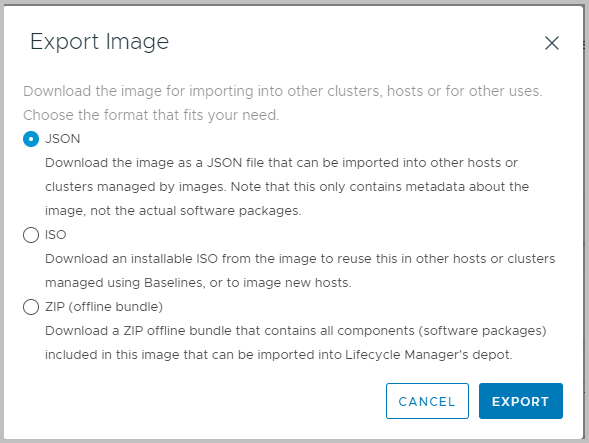This blog post deals with a feature that has been available in vSphere since vSphere 8.0 U1, however not many people know about this. VMware has documented this as well. I’m blogging about this, because not many administrators know about this relatively unknown feature.
The feature allows you to create customized images through vSphere LifeCycle Manager. The only thing required is to create a temporary cluster with the Image Based functionality… I know, this is not a popular feature, since we are all used to using the Update Manager functionality using baselines. Note however, that the native vSphere Update Manager functionality is deprecated anytime soon.
The feature comes on handy while using VMware Cloud Foundation, since it might require freshly installed systems with a certain build number.
However, if you would like to import additional drivers, vendor add-ons, patches or VIBs, you can upload these into vLCM depot, prior creating the Image. See Import Updates to the vSphere Lifecycle Manager Depot.
- Create a new -temporary- cluster
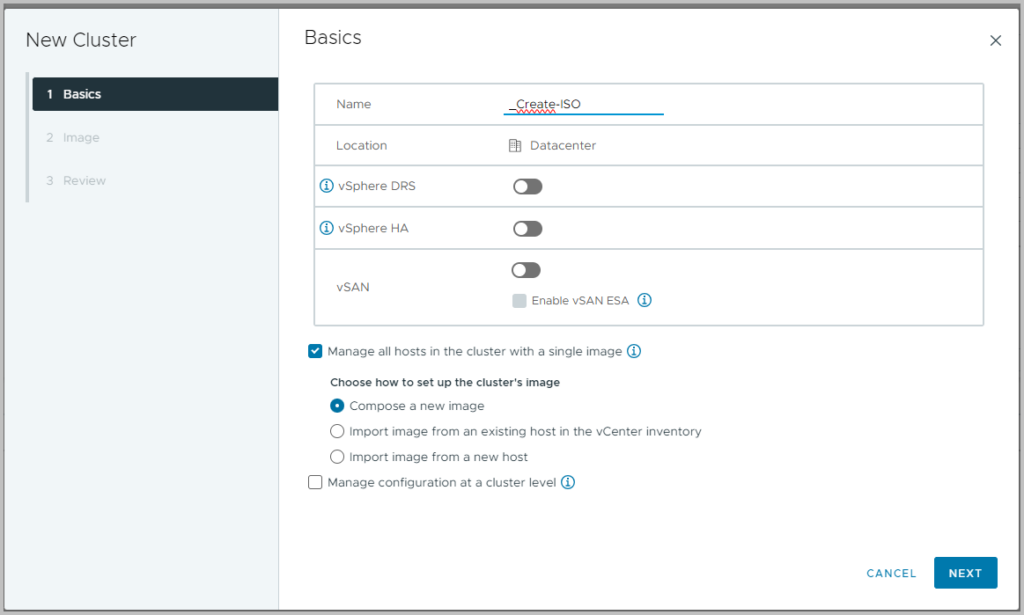
- Note you have to select you want to manage all hosts in the cluster using a single image, thereby selecting the Compose a new image option
- Select Next
- In the Image option
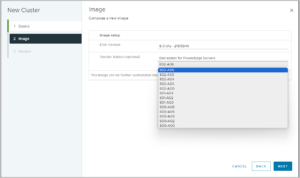
- Now you have to choose your base image. In most cases you will choose the version that is required, or already present on the target cluster’s hosts. Note that your chosen base Image is the base for the Image Profile.
- You also get to choose the vendor add-on, for example if you use DellEMC PowerEdge systems, this is the place where to integrate/slipstream your custom DellEMC drivers into the ISO
- Select Next and confirm the base configuration in the Review Section. Select Finish
- The cluster is created. Click on the cluster and Navigate to Updates
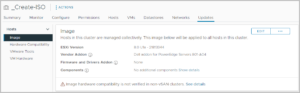
- You can edit or change the configuration here. Make sure you only select a vendor add-on which is supported with the Base Image, e.g.:
- The DellEMC Add-On (drivers) for ESXi 8.0 Update 2 is not supported for ESXi 8.0 Update 1. Even though this feels obvious, just check this prior the ISO creation process.
- You can even add firmware and drivers (.vmexe files); in order to use this, you need a hsm, a
- Using the elipsys in the top right, you can select the export function.
- This functionality allows you to export the configuration into an ISO file, exactly what we required!]
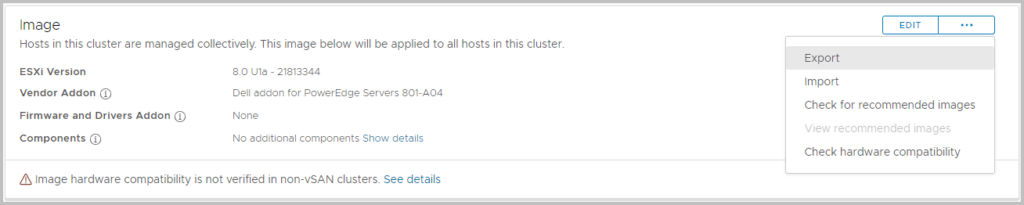
- You have several options: choose ISO and export
- The ISO image is created and downloaded automatically
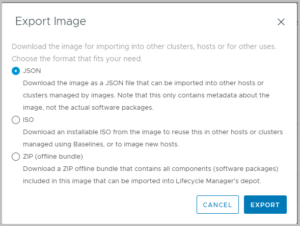
- You can also download it as a zip file, so you can use it in the traditional vSphere Update Manager.
Note however, that the Image Profile will be set to “(Updated) VMware Lifecycle Manager Generated Image”, while you might be used to with a naming convention like “(Updated) ESXi-8.0U2b-23305546-standard”.
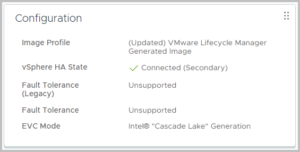
- You can always create the ISO file from a depot zip file using the documentation here