On a regular basis, the ESXi hypervisors in your environment are updated. When updating to major updates (e.g. ESXi 8.0U1), you have the option to update your vSAN On-Disk Format as well. This allows you to use the new vSAN features for the (major) update/upgrade. Of course, this only applies once you have vSAN running in your environment.
This blog post deals with the steps involved for upgrading the vSAN On-Disk Format using RVC.
We will also brief you on how to do this using the traditional vSphere Client GUI.
VMware Documentation used:
- vSAN On-Disk Format Versions: KB2148493
- Upgrading vSAN Disk Format Using vSphere Client
- Upgrade vSAN Disk Format Using RVC
In vSphere, on the cluster level, you can confirm if an upgrade of the Disk-Format is possible. Navigate to the Cluster > Configure > vSAN > Services. If all ESXi hosts in a cluster are updated to a new level (e.g. ESXi 8.0U1), than a popup appears to upgrade the On-Disk Format from 17 to 18.

Note: in stretched vSAN environments, please make sure to update the vSAN witness (ESXi) host as well, since it is part of the vSAN cluster. vSphere LifeCycle Manager creates baselines for the vSAN witness host, which you can use

After the Pre-Check clears, the interface shows the update is possible

You can proceed in two ways:
- Click on the Upgrade button or
- Upgrade through the RVC, Ruby vSphere Console
This blog post gives more detail on option 2: upgrading the vSAN On-Disk Format using the RVC.
However, we will briefly touch the upgrade through the vSphere Client.
vSAN On-Disk Format Upgrades using vSphere Client
Press on the upgrade button 🙂

You can now follow the process in the GUI

vSAN On-Disk Format Upgrades using RVC
The following steps are involved
Connect to vCenter Server through SSH
Type rvc administrator@vsphere.local@localhost
A directory structure appears. You can easily navigate to other folders.
Confirm disk status
To confirm the current disk status per ESXi host per disk group (OSA), you can run the following command:
vsan.disks_stats /localhost/[datacenter]/computers/[cluster]

If all is well, you can start the upgrade
On-Disk Format Upgrade
The command to upgrade the vSAN On-Disk Format
vsan.ondisk_upgrade /localhost/[datacenter]/computers/[cluster]
The following output is shown

Now you have to wait . But you can see some progress in the vSphere Client

In small environments, this will take only a few minutes, but can take up until a few hours.
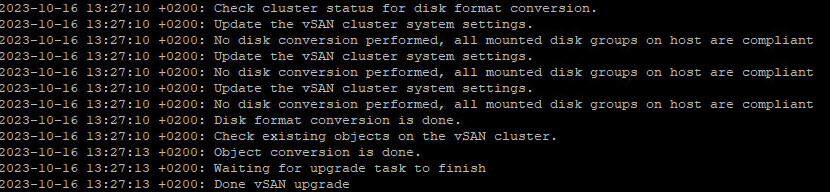
You can now fully utilize all new features of the latest version of vSAN !
If you would like to know more about the latest (to this date) vSAN 8.0U2 release, please take a look at the 8.0U2 release notes, as well as this interesting blog post on 8.0U2.
Did you know 8.0U2 introduces vSAN Max, powered by vSAN ESA? This topic is also highlighted by Pete Koehler in his vSAN blogpost

